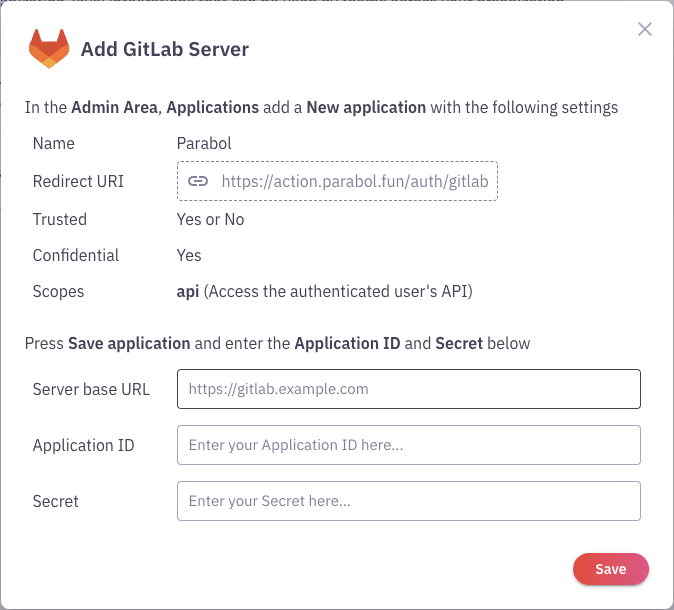Integrations
Mattermost
Parabol leverages Mattermost's incoming webhook feature to connect a team to a channel.
See https://developers.mattermost.com/integrate/webhooks/incoming/ to create an incoming webhook
Add that url in Parabol team settings > integrations > mattermost > add webhook
JIRA Server
Preparation
You will need private keys for Jira and Parabol. You may run the following:
cd parabol-keys
mkdir guideline
./scripts/create-jira-keys.shmkdir parabol-keys && cd parabol-keys
/bin/bash -c "$(curl -fsSL https://raw.githubusercontent.com/ParabolInc/parabol/refs/heads/master/scripts/create-jira-keys.sh)"You will need the output from the script to configure the integration on both the Parabol and JIRA applications.
These steps require JIRA admin permissions and are performed on the JIRA server instance
- Navigate to JIRA administration > Applications > Application links
- Create a new application link for Parabol
- Select
Atlassian Productfor type and enter the Parabol URL for the corresponding environment (ex. parabol.preprod.dso.mil) and select continue - You may get a confirmation window about the URL that was entered, hit continue
- In the create link window enter the following:
- Application Name (ex. parabol integration)
- Check the
create incoming linkcheckbox
- Hit continue
- In the incoming link window you will need to enter the following:
Consumer keyConsumer name(same consumer name entered from the previous step)Public Key
- Those items are the same from the script that was run in the preparation step
Parabol configuration
:informationsource: **_The following configuration will scope a single JIRA provider to an entire instance**
A superuser will need to run this migration from the graphql endpoint
- Navigate to Admin graphql endpoint at https://your-parabol-instance/admin/graphql
- Run the following mutation and replace the needed information: jira server base url, consumer key, private key (consumer secret).
mutation AddJiraServerGloballyOnPPMI {
addIntegrationProvider(input: {
teamId: "aGhostTeam"
service: jiraServer
authStrategy: oauth1
scope: global
oAuth1ProviderMetadataInput: {
serverBaseUrl: "<JIRA_SERVER_URL>"
consumerKey: "<CONSUMER_KEY_FROM_SCRIPT>"
consumerSecret: """-----BEGIN RSA PRIVATE KEY-----
...
-----END RSA PRIVATE KEY-----
"""
}
}) {
__typename
... on AddIntegrationProviderSuccess {
provider {
id
isActive
teamId
... on IntegrationProviderOAuth1 {
id
serverBaseUrl
}
}
}
}
}Once the provider has been validated, each team member will need to connect and authorize JIRA Server with their account. This can be done on the team page > Integrations tab
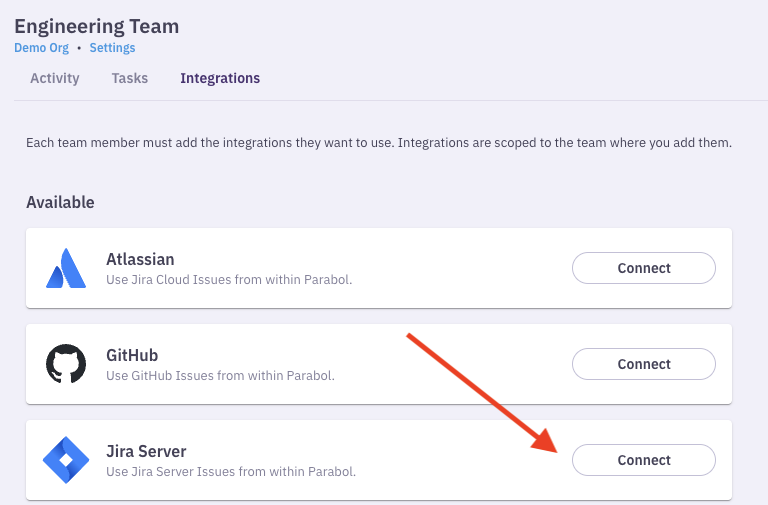
Gitlab (Self-hosted)
Parabol supports integration with self-hosted Gitlab instances via Oauth Application. To enable this integration, you will need to create an Oauth Application in Gitlab. NOTE: You must have administrative access to the Gitlab instance to create the new application.
Create an Oauth Application
Navigate to
Admin Area>Applications>Add new Application
Enter the following information:
- Name:
Parabol - Redirect URI:
https://<your-parabol-instance-hostname>/auth/gitlab(ex.https://www.parabol.co/auth/gitlab) - Confidential:
true - Scopes:
api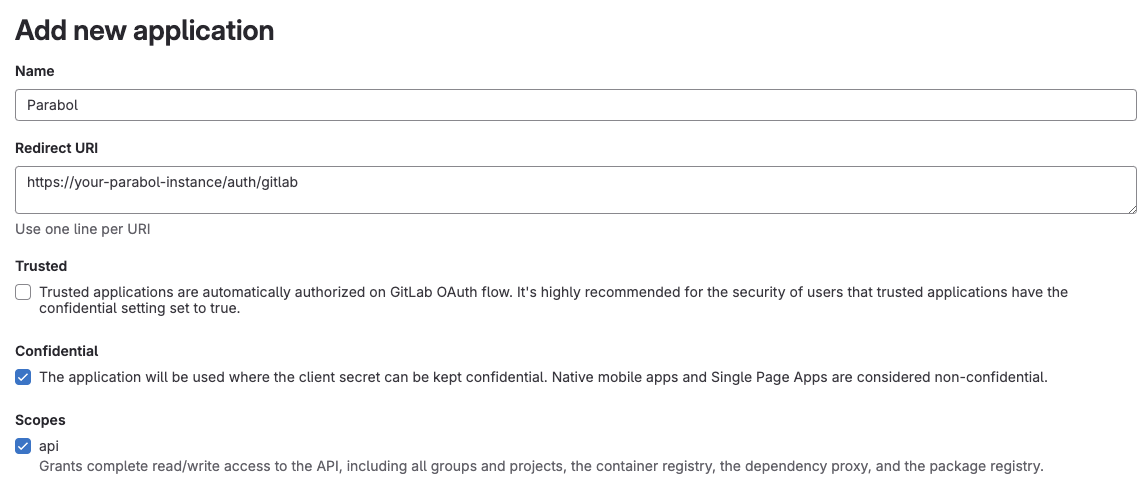
- Name:
Click
Save application
Parabol Gitlab provider configuration
An Org Admin is required to configure the Gitlab provider.
- Navigate to
Your Organization>Integration Settings - Click
Add Server - Enter the following information from the Gitlab application created above:
- Server base URL
- Application ID
- Secret