Using Jira in Parabol
Connecting to Jira
Follow the steps below to connect Parabol to Jira.
From the left side of the screen, select your team.
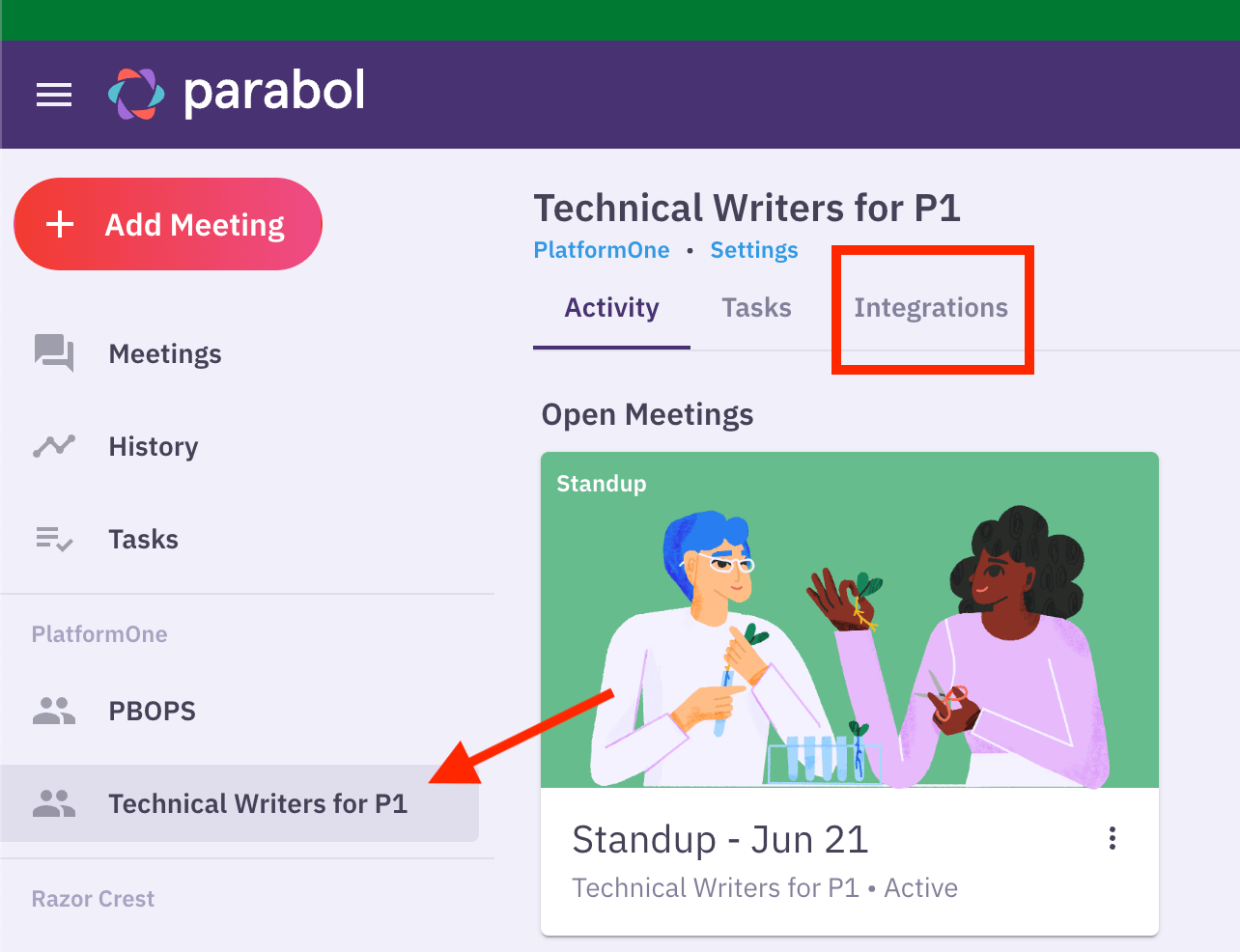
Select the “Integrations” tab.
Select “Connect” for the Jira Server.
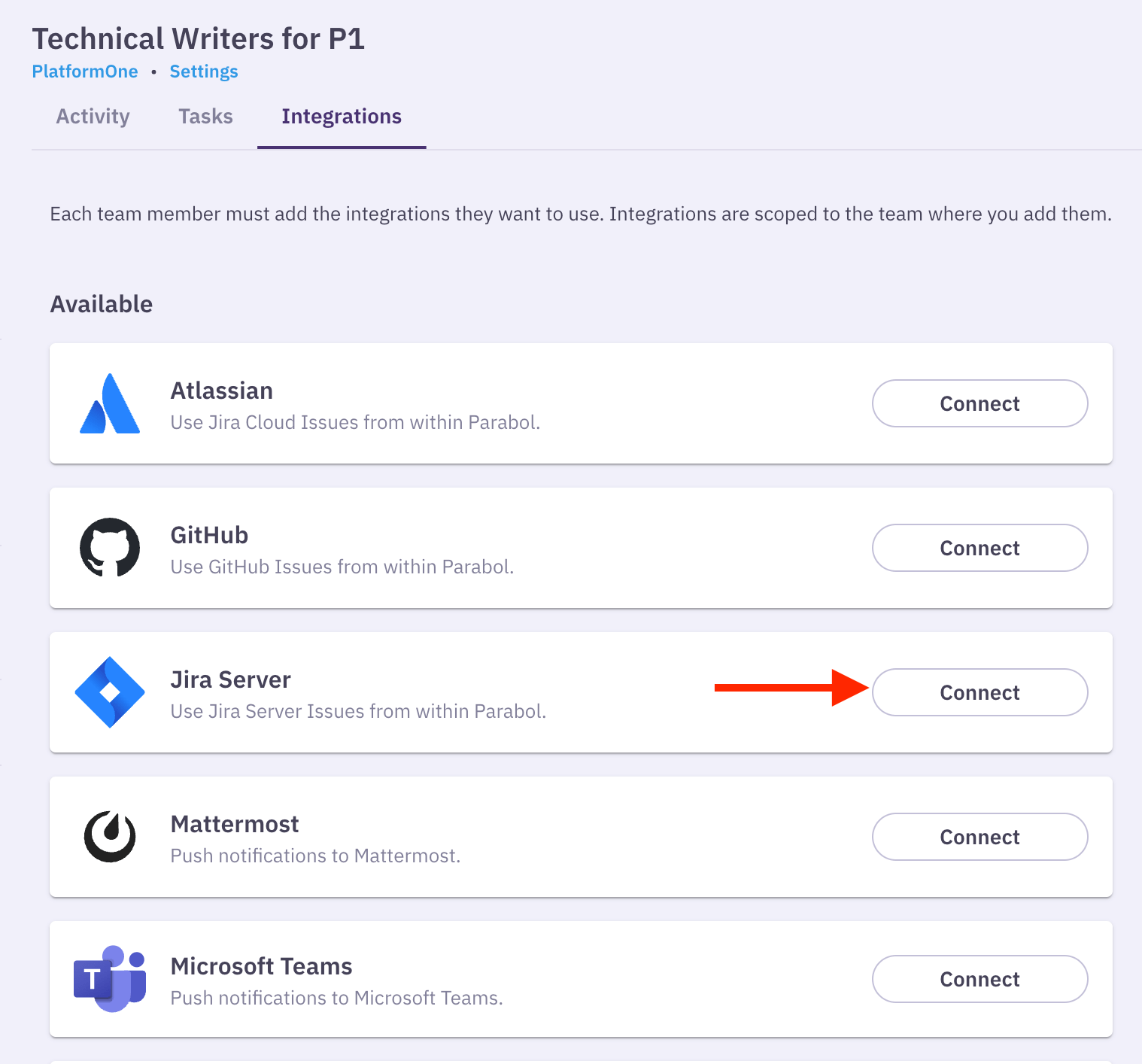
The following screen appears. Select “Allow”.
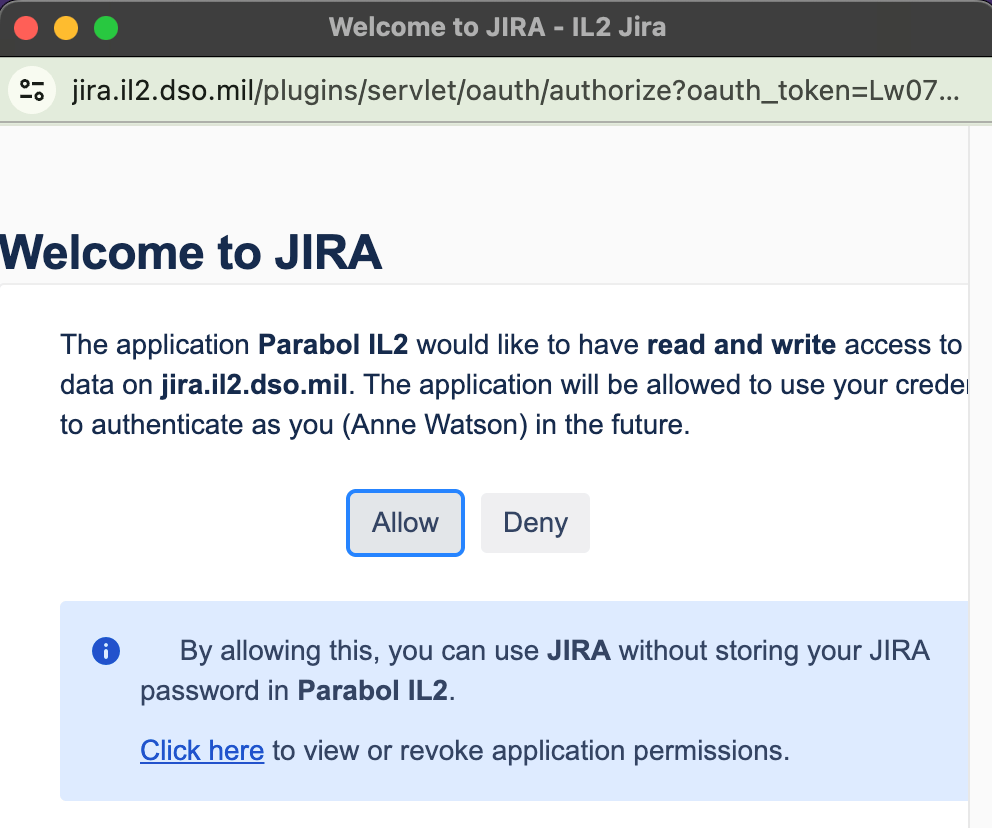
Now the integrations tab shows Jira is connected.
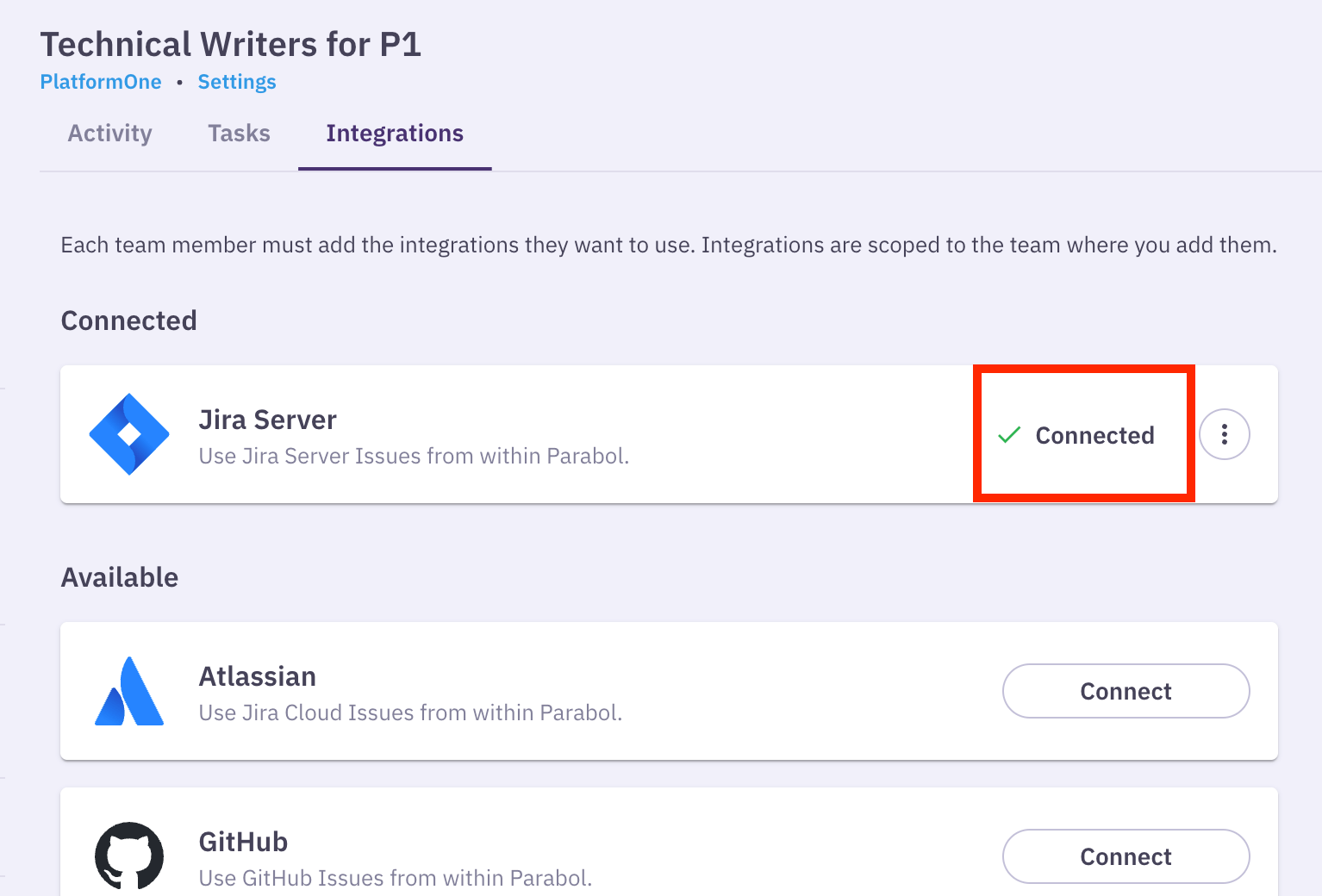
Turning a Task into a Ticket
Once Jira is connected for that team, tasks can be assigned to individuals in that team and then turned into a ticket in Jira.
Note: Jira Ticketing is available at any time you can create a task in a meeting or at the “discussion” phase of the meeting.
To turn a Task into a Jira Ticket, follow the steps below.
During a meeting, add tasks by selecting “Add a task” in the bottom right corner. If you are at the Discussion part of the meeting, there is a "Add a task" at the bottom of the chat session.
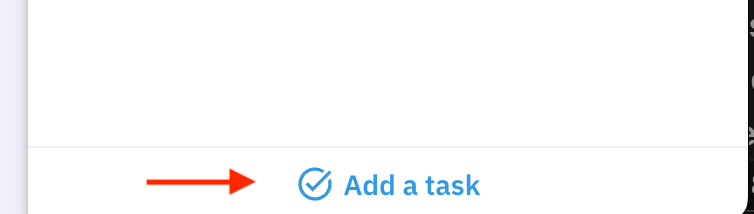
Enter the title of the task, followed by any content or details you might want to populate the task under the description in Jira. The title and content will be included in the Jira ticket along with the assigned person.
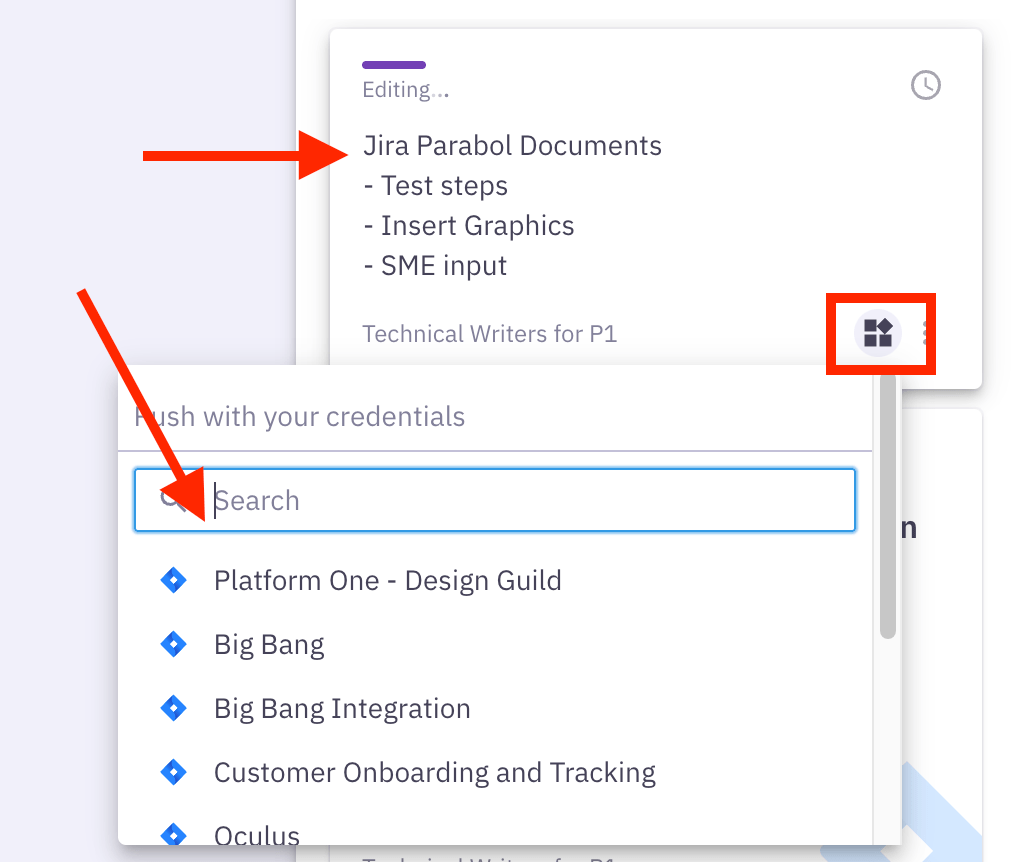
- When done with the tasks, select the "brick icon" to send it to Jira. A popup might appear if you have more than one Jira sites. Just pick the Jira site that corresponds with your project.
Note: Parabol will open a ticket but you will need to go back to populate any additional information at a later time.
- Continue with your meeting.
Pulling Jira Tickets into an Estimation Meeting
When you are trying to plan a Sprint using an Estimation meeting or Sprint Poker, Parabol can pull the tasks/tickets you want to use in from Jira. Follow the steps below to learn how to pull tickets into your meeting.
Note You must be already linked to Jira in order to complete the steps below.
From your Parabol main page, select "+ Add a meeting" from the upper left corner. The Start Activity page will appear.
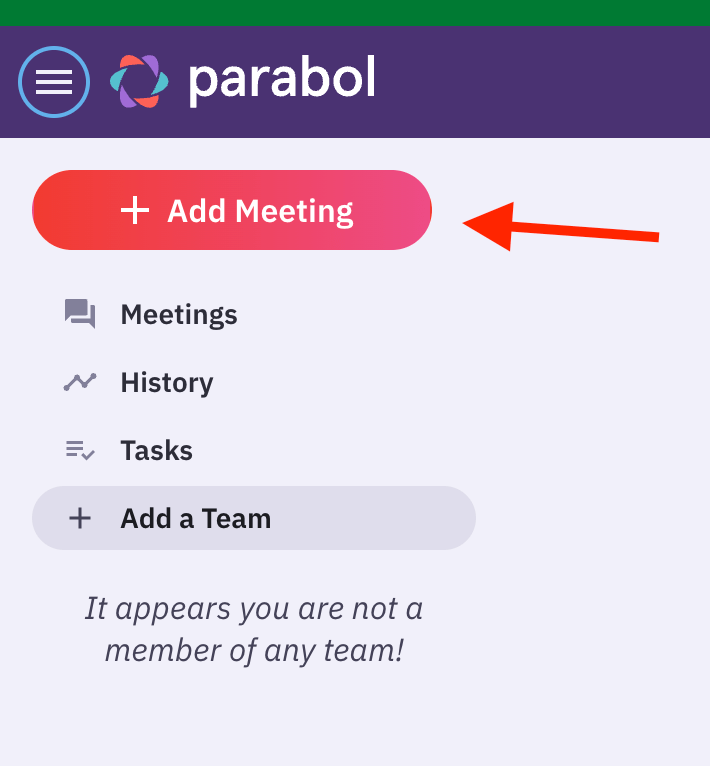
From the "Start a activity," then select the "Estimation Effort" meeting.
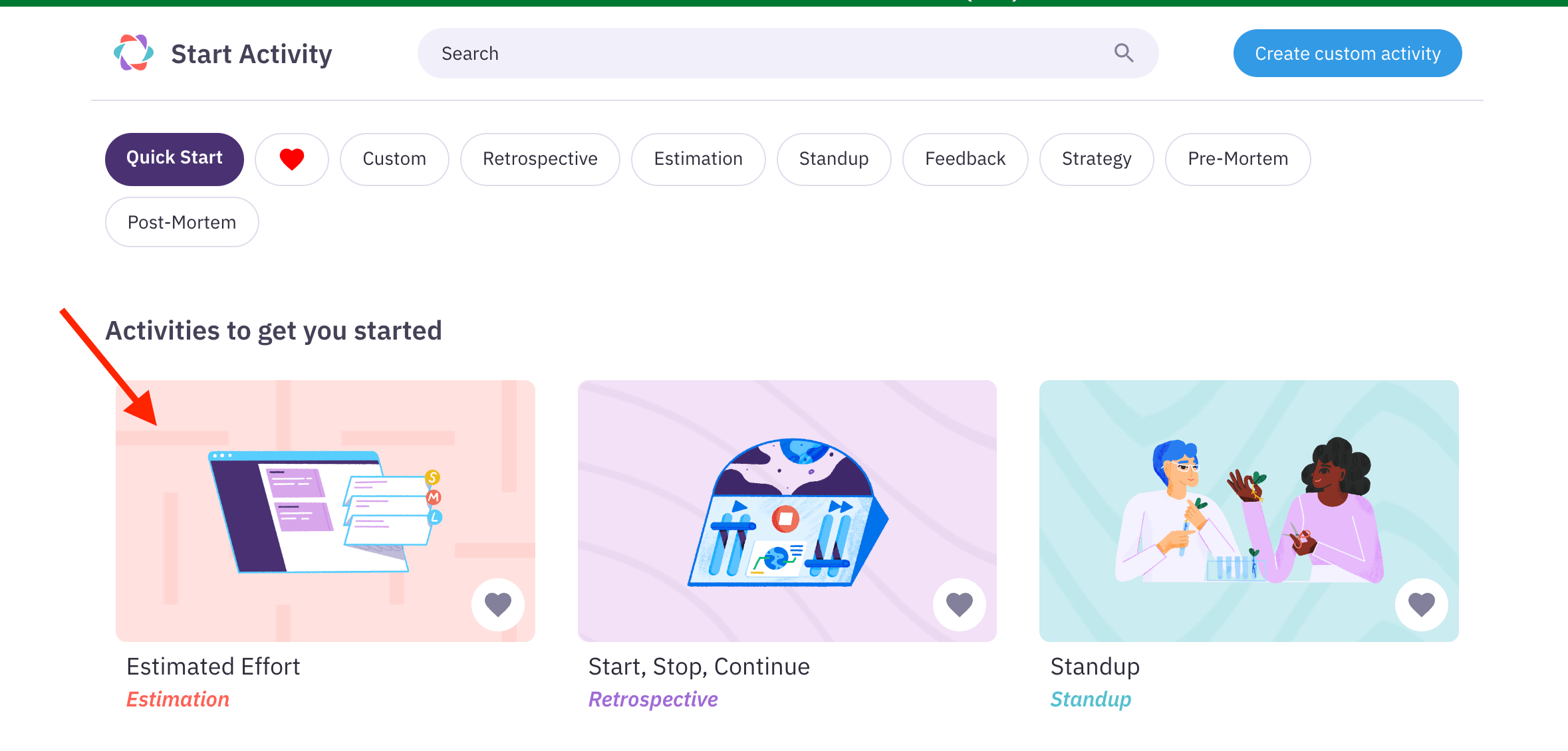
Select "Start Activity" in the bottom right corner.
Note You can uncheck the icebreaker box to skip this feature in the meeting. The meeting starts with an icebreaker unless otherwise disabled. 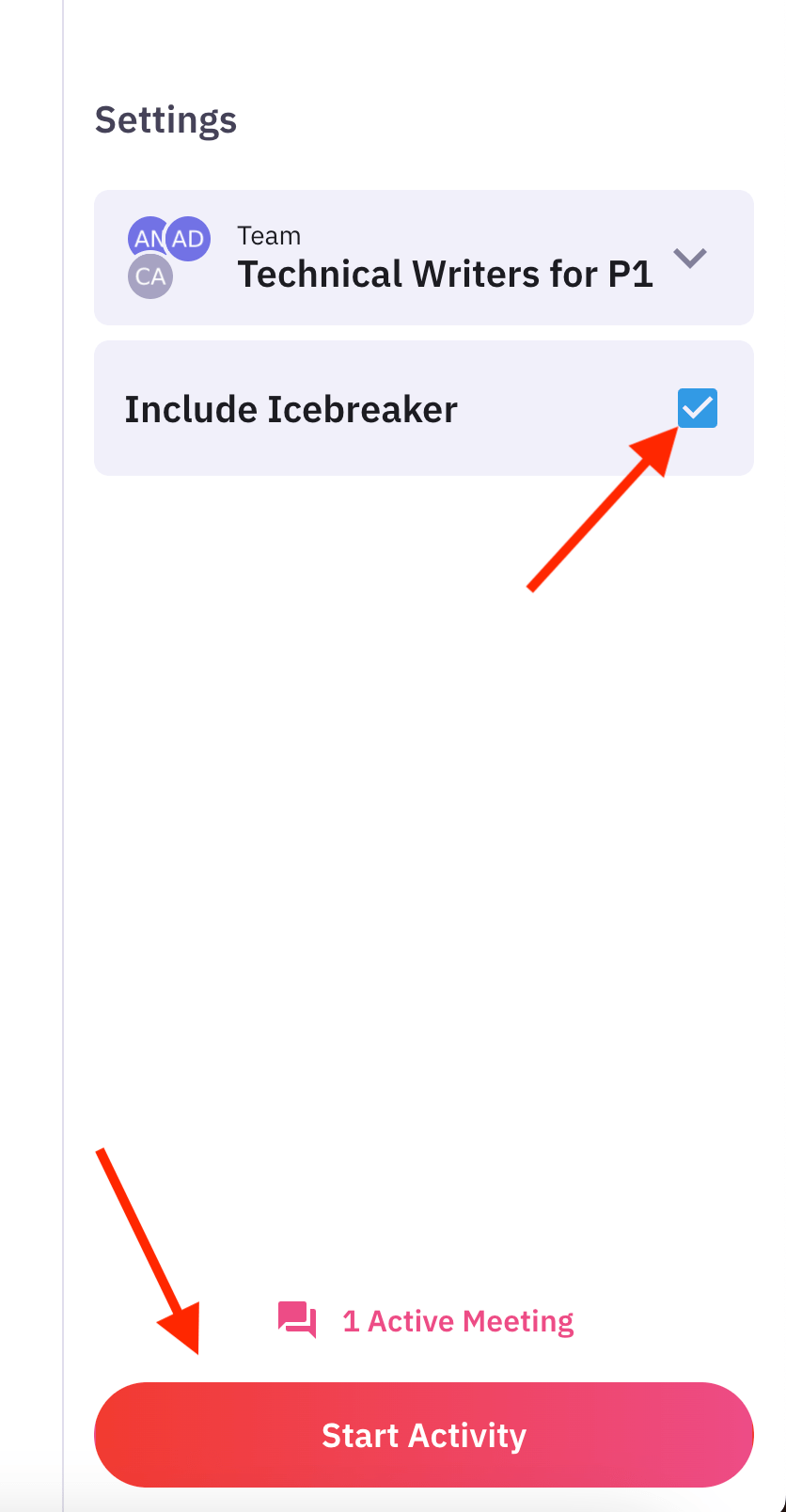
Select "Next" at the bottom of the screen.
The following screen appears. Select "Jira Server" tab. Your tickets appear.
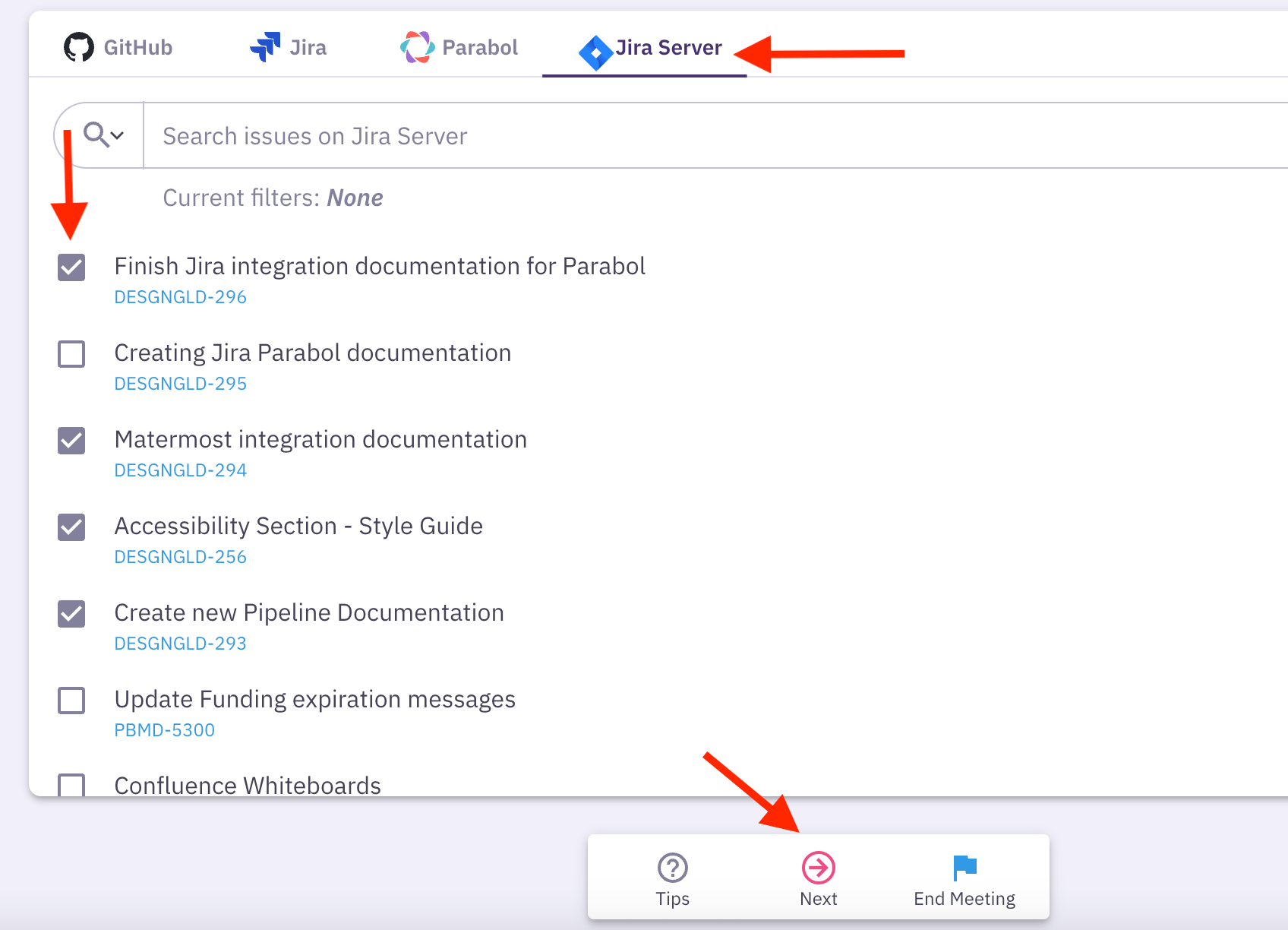
Search for a particular ticket from the top field or just scroll and select the ticket checkbox to add tickets to your meeting.
When you are done selecting tickets, select "next" from the bottom of the screen.
The tickets appear in the left banner under Estimate. Select ONE ticket, then select a card value to associate with that ticket. Continue until all your tickets have estimation values.
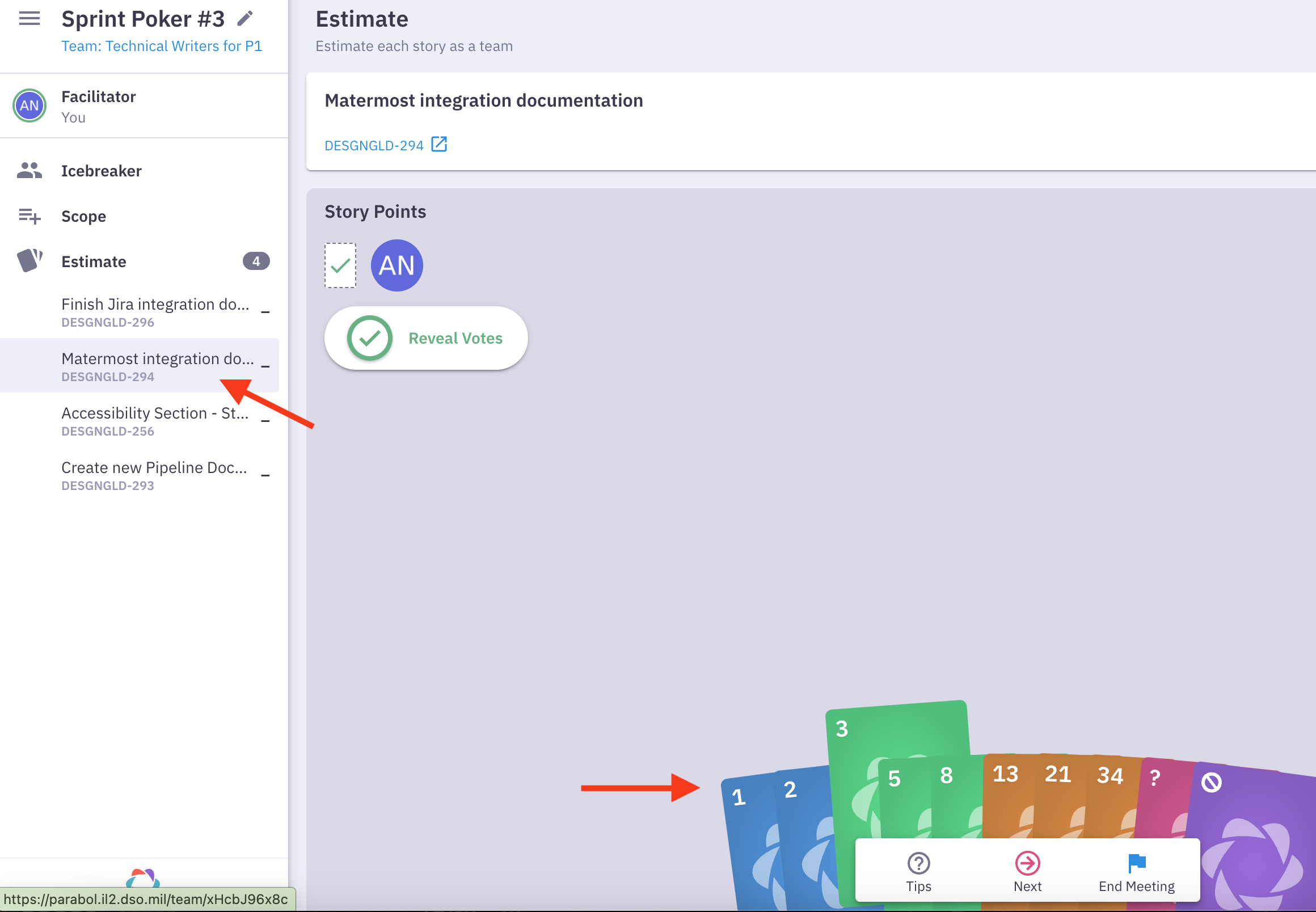
Using Jira tickets in Stand ups
It's a best practice for the Standup meeting to be started before the actual scheduled standup takes place on the calendar. This allows team members to input their response on what updates they'd like to share, and any help requests.
Follow the steps below to incorporate your tasks into your standup.
- Open a stand up, then select the button at the top-right labeled "your work". This opens a drawer on the right side of the screen with a list of icons that represents all of the data integration sources (for example Jira or gitlab). "Your work" drawer will show a list of recently updated tasks for each configured Integration.
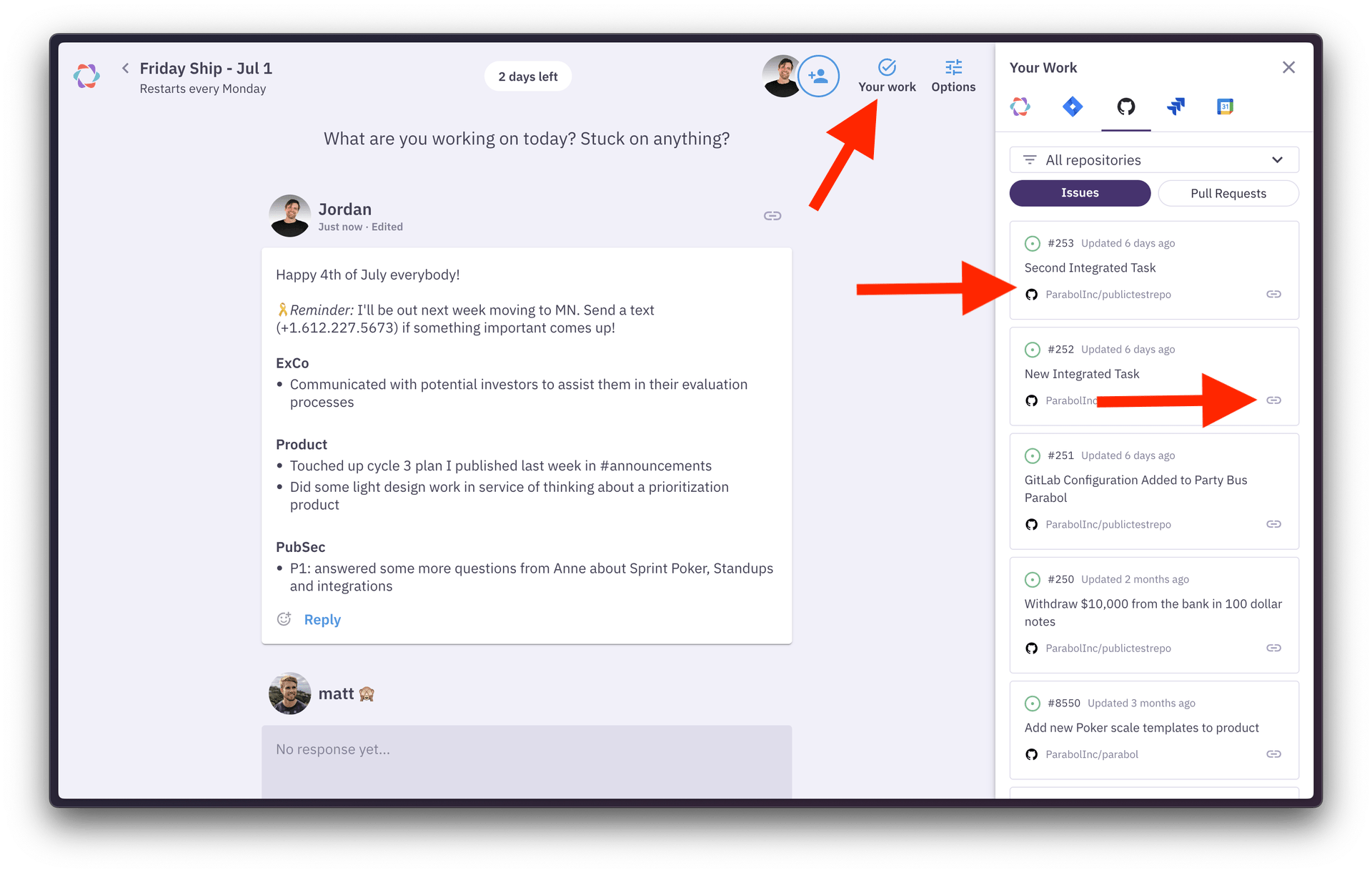
Select the link icon by the task you want to address in the Standup. This will copy the link to the task.
Paste the link into your standup response if you would like to reference a specific task.
Pro-tip: If you highlight words in your standup response, you can paste the link to turn those words into a hyperlink.
Mattermost Connection
If you want to set up your Parabol account to connect to MatterMost, follow the steps below.
- Create a webhook](https://www.parabol.co/support/how-to-set-up-a-parabol-mattermost-integration/) to get you started. If you do not have the ability to create a webhook, submit a [jira ticket .
- Once you have created or received the webhook, select "your Team" in Parabol.
- Select the "Integrations" tab.
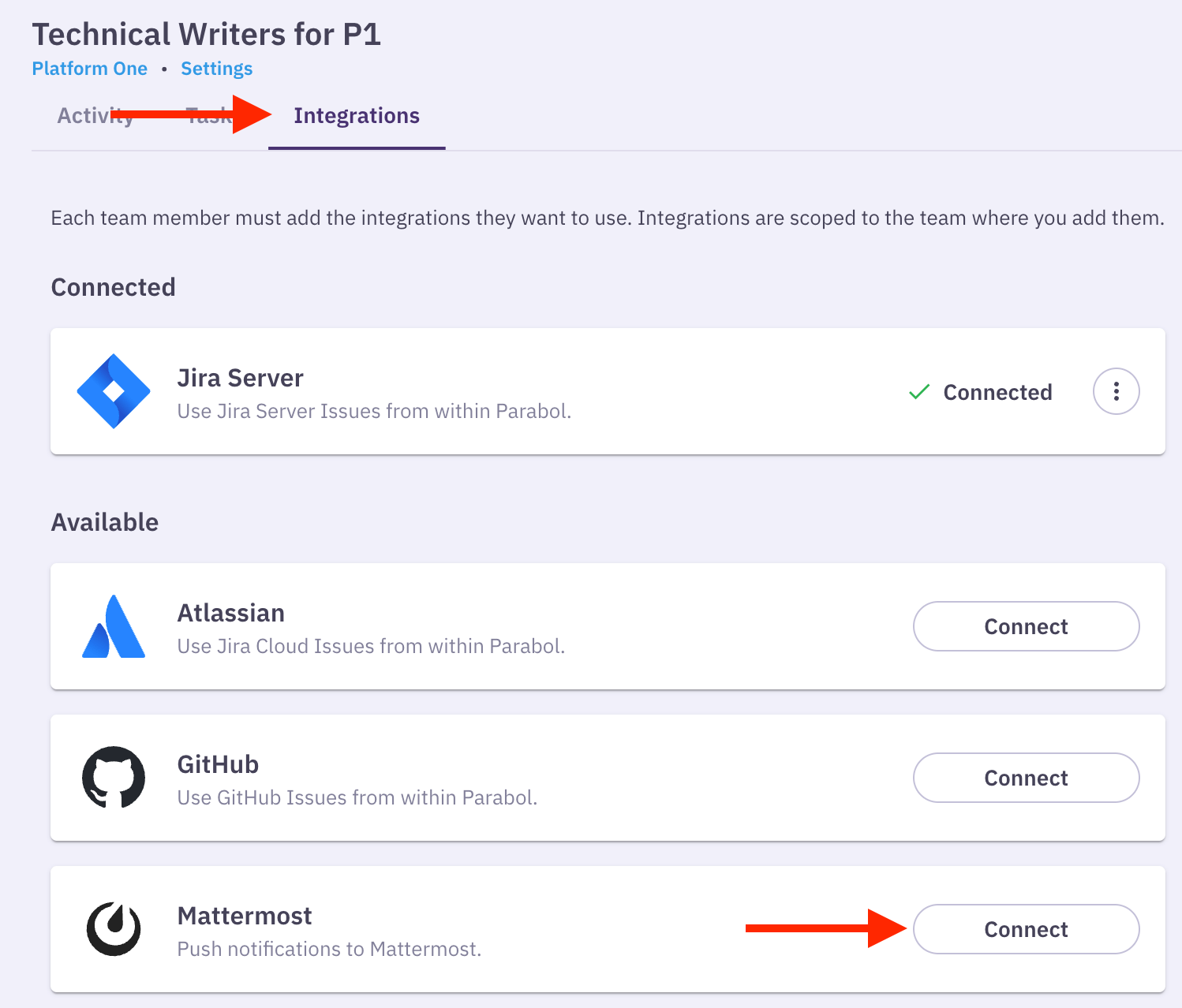
- Select Mattermost "Connect," then paste the webhook link in the field below.
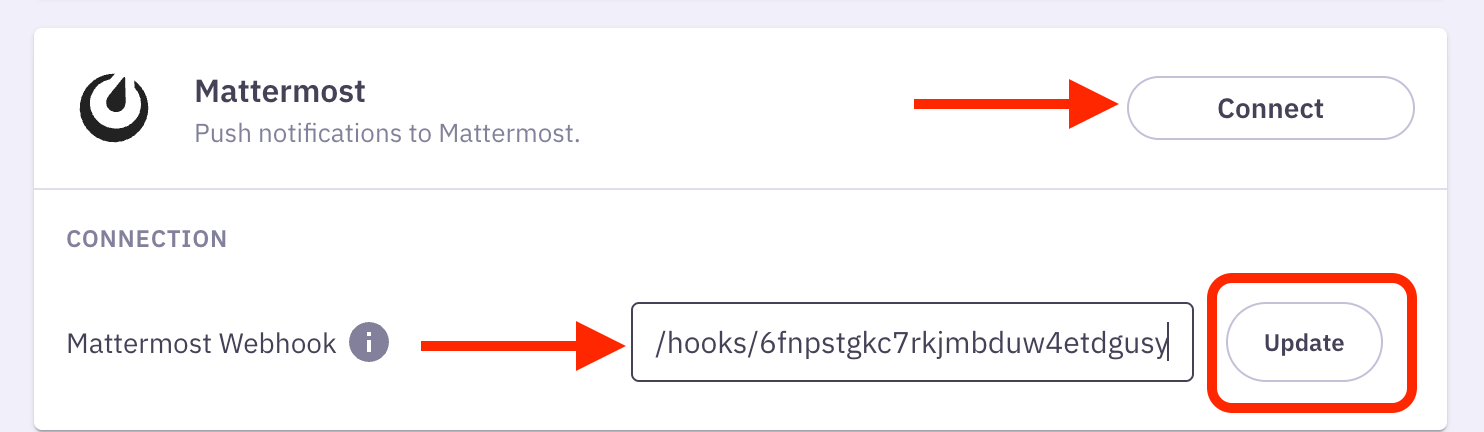
- Select "Update." Now that whole team will be connected to the MatterMost Channel you linked. Next time you start a meeting, your team will be notified in MatterMost.