Mattermost Notification Plugin
These instructions are only for those members of Platform One that have been given proper permissions to send global notifications
The Notification Plugin enables authorized PSA senders to effortlessly send and schedule PSAs via the Notification Bot. With a user-friendly interface, this plugin ensures timely delivery of important updates and messages, allowing you to keep your community informed and engaged.
V 1.1: New UI for authorized PSA senders. PSA senders can now save drafts and templates for future PSAs.
Usage
Authorized PSA Senders
These instructions are only for those members of Platform One that have been given proper permissions to send global notifications
To obtain access to the PSA tool you must be an authorized PSA sender. A Mattermost user is considered an authorized PSA sender if they are a system administrator or a member of the private PSA channel in the Welcome Team in Mattermost. All other Mattermost users will not be able to access the /psa command.
To become an authorized PSA sender, you must be added to the private PSA channel in the Welcome Team.
Video Demo
Important Commands
/psa: Opens an interactive modal that allows PSA senders to send and schedule PSAs. More details on how to use this feature below./psa help: Displays information on how to use the PSA commands/psa add [category name]: Add a new notification category to the Concierge Tool notification bot settings (FOR ALL MM USERS). Any PSAs sent with this category can be muted by any MM user from within the Concierge Plugin. More information on this feature below./psa remove [category name]: Remove a notification category from the list of Concierge Tool notification bot settings (FOR ALL MM USERS)
Create a PSA
Steps
- Type in the
/psacommand and a popup modal will appear.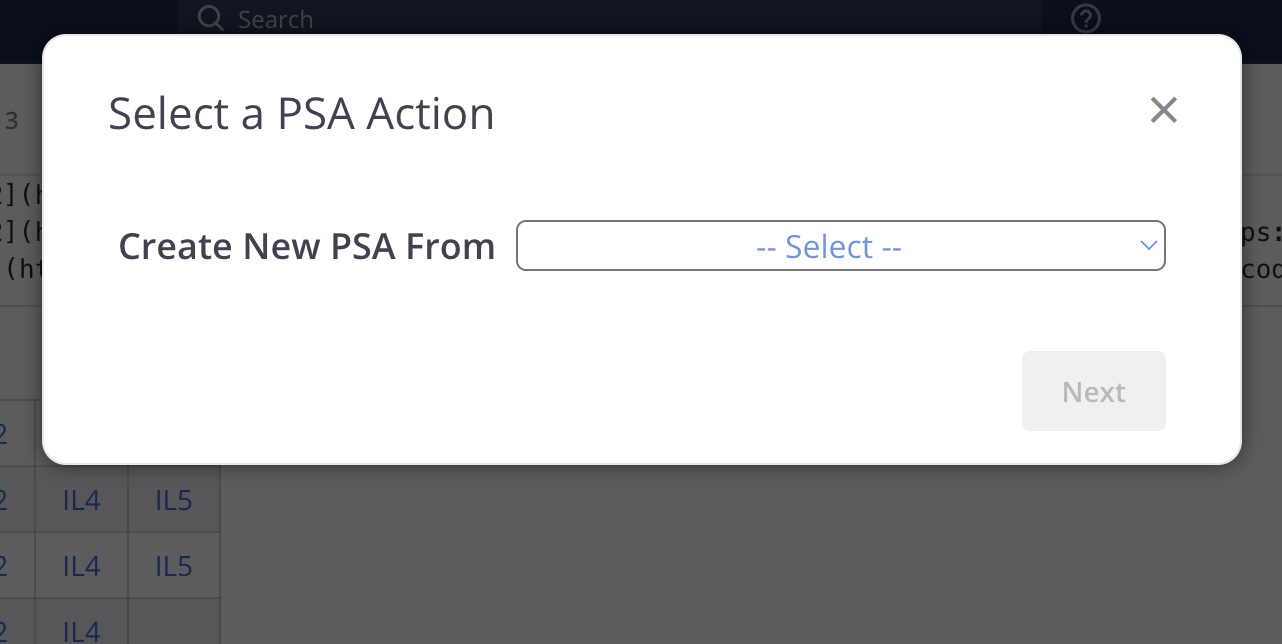
- Select the type of PSA you want to create.
- Empty : Create a blank PSA. Go to Step 4! - Template : Create a PSA from a list of templates. These can be templates that you've saved or shared templates others have created. - Draft : Create a PSA from a list of drafts that you've saved.
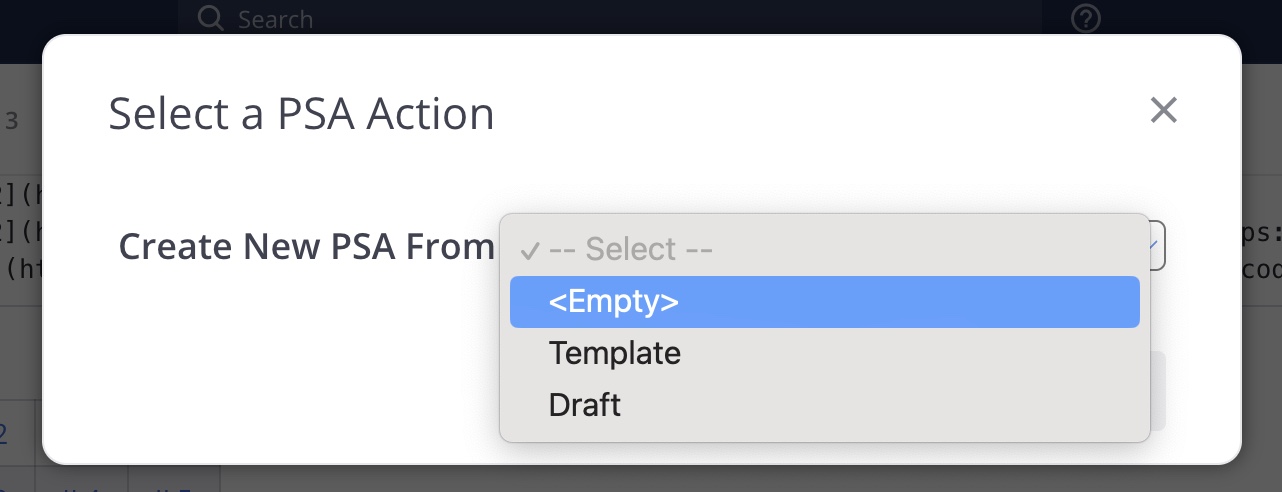
- Empty : Create a blank PSA. Go to Step 4! - Template : Create a PSA from a list of templates. These can be templates that you've saved or shared templates others have created. - Draft : Create a PSA from a list of drafts that you've saved.
- If you selected Draft or Template, you'll be presented with a list of messages. These are your previous drafts and templates. You can delete or modify these by clicking on the message.
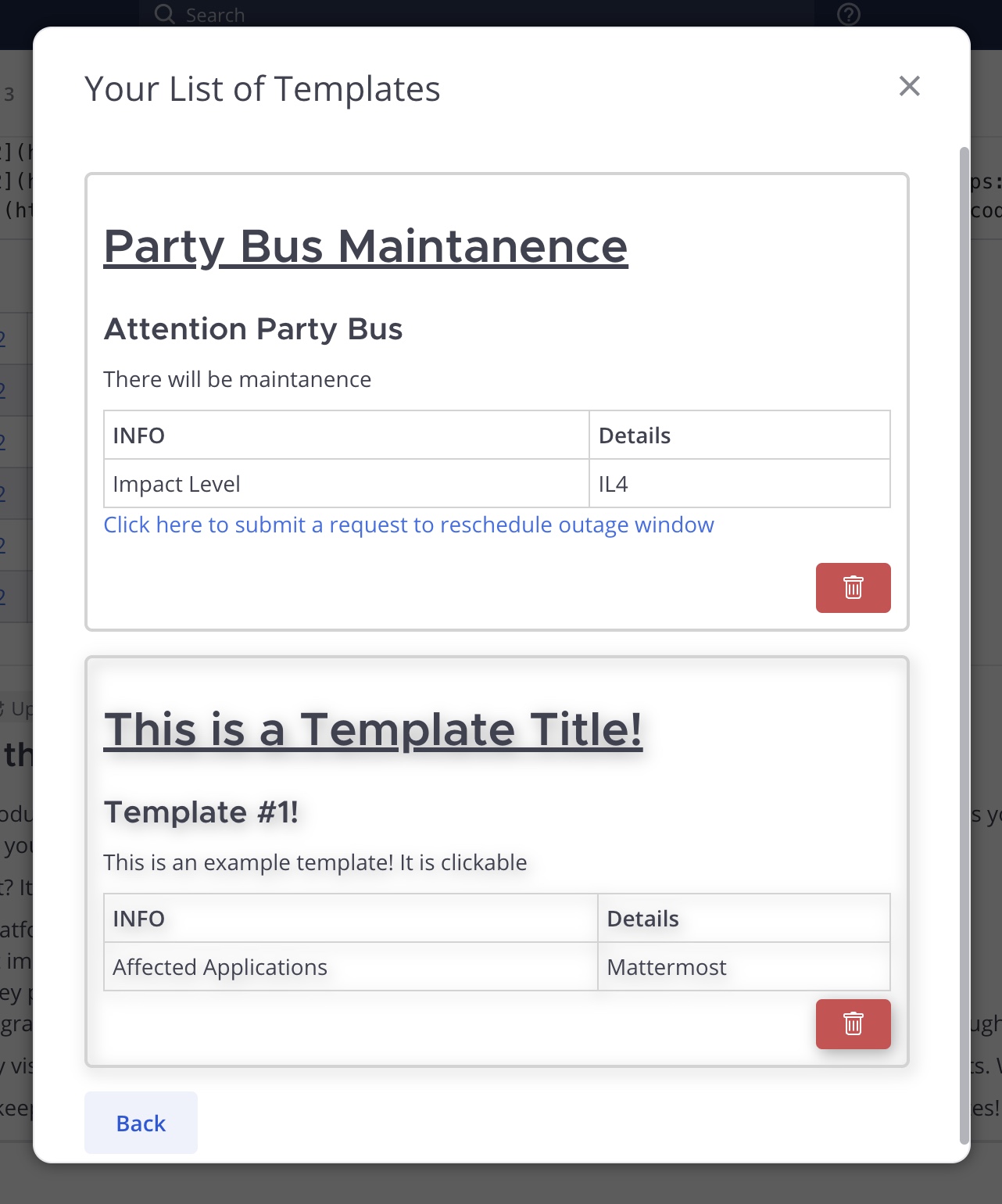
- Edit the PSA! If you're starting from an empty PSA, the screen will automatically populate default table rows for you to fill out. You can delete/modify/add any table rows ("Add Table Row" button). If you're starting from a draft or template, all fields will be pre-filled and are editable.
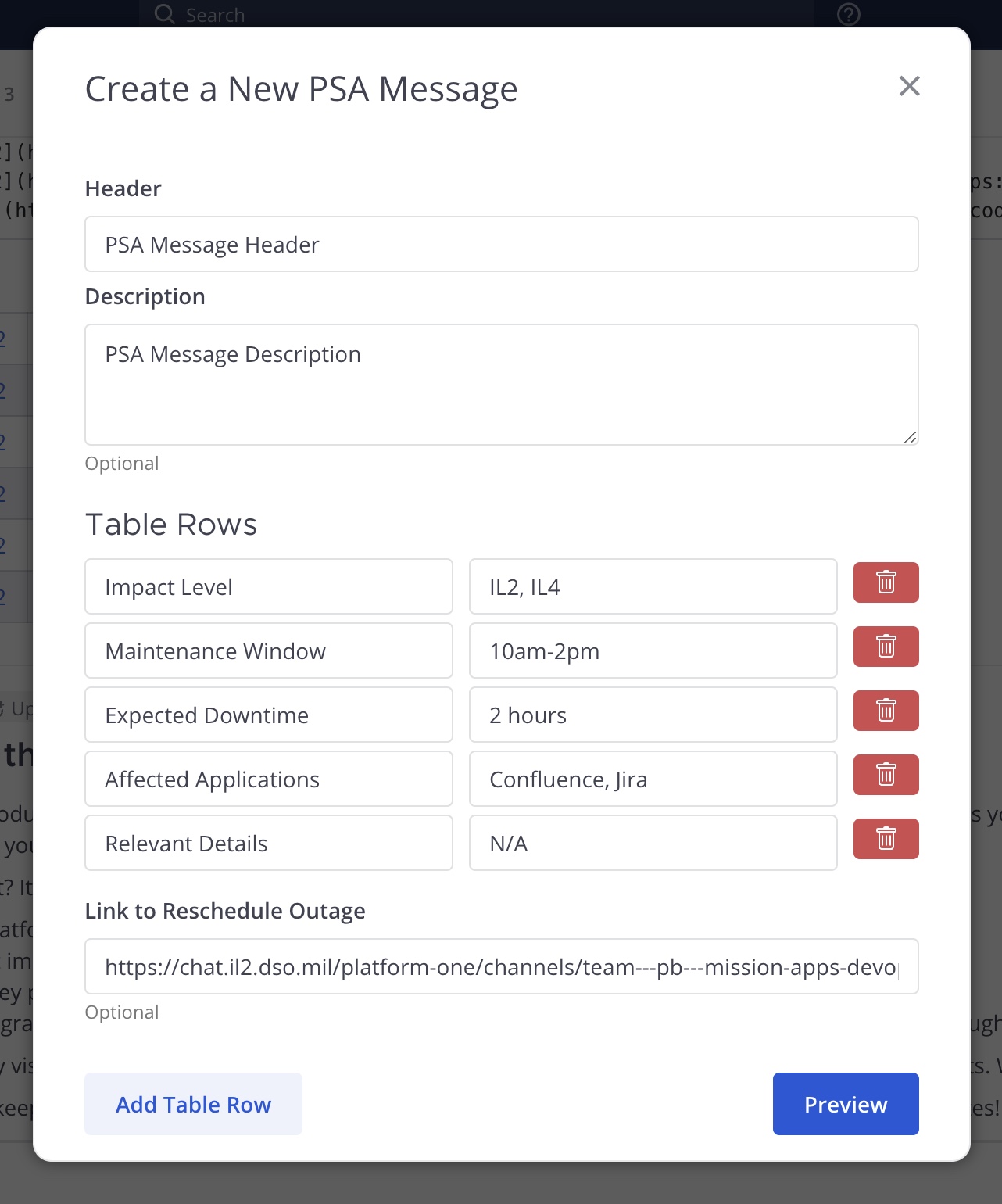
- When you are satified with your changes, hit the "Preview" button. You will be shown a preview of your PSA. If you need to change something, hit the "Back to Edit" button (Back to Step 4). Satisfied with your PSA? Hit the "Next" button.
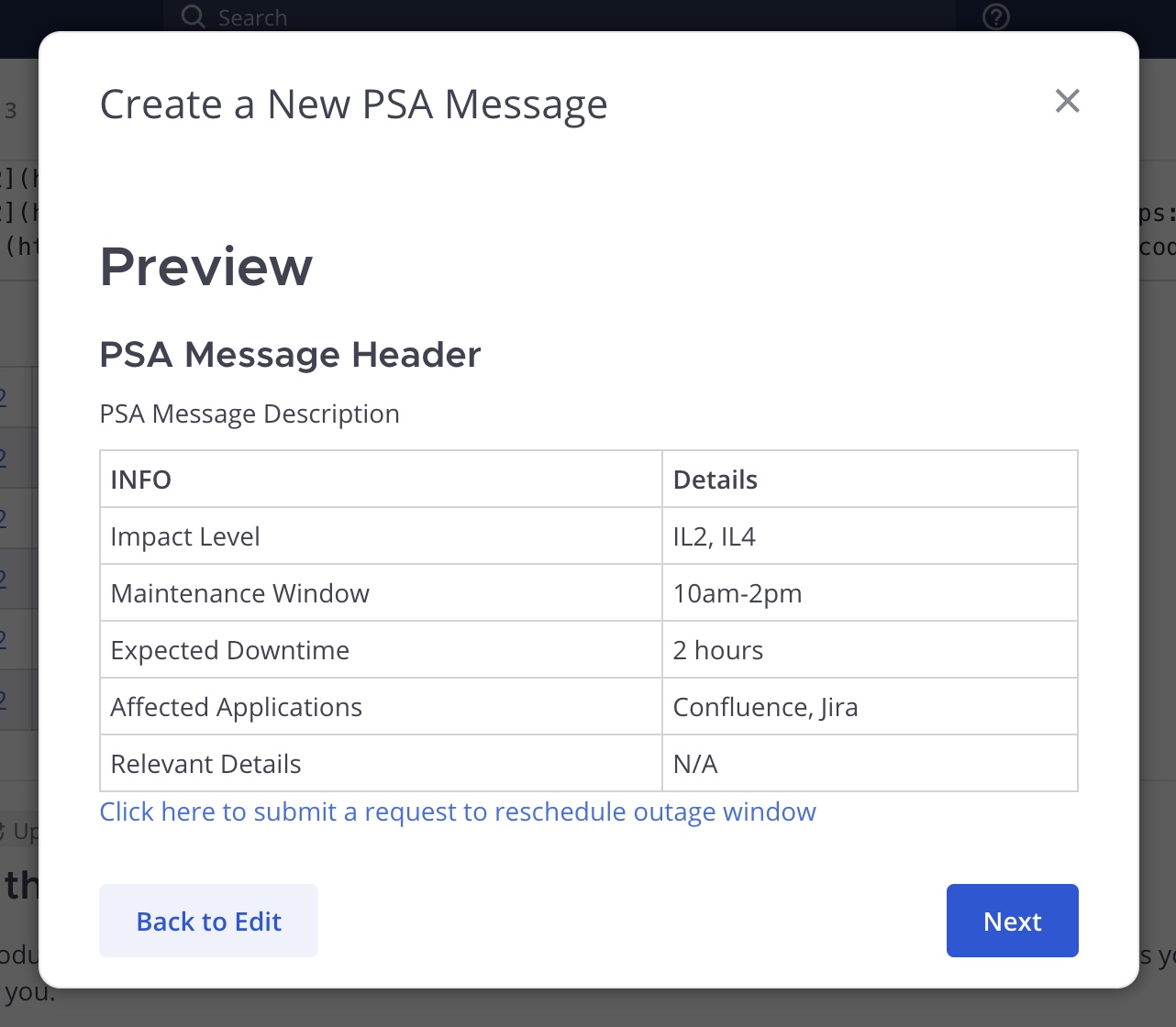
- The popup will again allow you to view your PSA and return to the edit screen (step 4). Below that you will have options for saving your PSA as a template or draft. If you are ready to send or schedule your PSA, you will need to select a notification category that fits the type of PSA you wish to send. If you cannot find a category that fits your PSA, it's recommended that you save your PSA as a draft and follow the instructions for creating a notification category below. Options - Save as Draft - Save as Template - Save as Shared Template (Sysadmins only) - Send PSA NOW - Schedule PSA (available after selecting date and time)
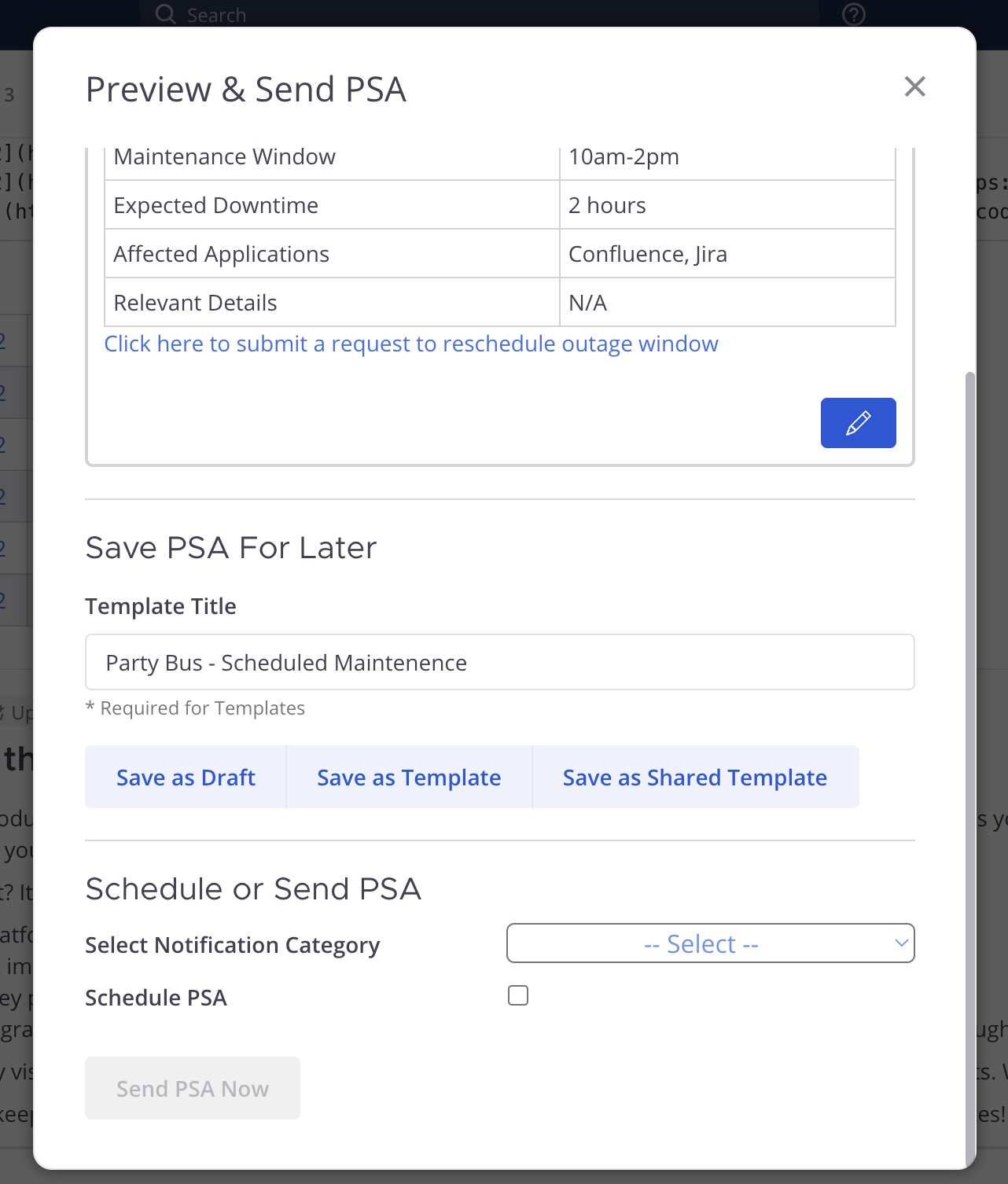
Things to Note
If you opted to send the PSA NOW, the time to send your PSA out to everyone will vary depending on the network traffic and number of MM users on the server.
Notification Categories
PSAs will now be assigned notification categories related to their content so MM users have the option to filter the PSAs that are most relevant to them. All MM users will have the opportunity to mute notification categories from within the Concierge Tool in Mattermost.
Create
/psa add [category name]: Add a new notification category to the Concierge Tool notification bot settings (FOR ALL MM USERS). Any PSAs sent with this category can be muted by any MM user from within the Concierge Plugin./psa remove [category name]: Remove a notification category from the list of Concierge Tool notification bot settings (FOR ALL MM USERS)