Mattermost Admin Plugin
The Admin Tool in Mattermost contains a variety of different tools available to administrators on Mattermost.
Usage
Report Tool
Admins can use this tool to generate reports for their teams and channels. Select a team for team reports or team and channel for Channel specific reports. Generating a report to trigger a .csv download of the results.
Available Reports:
- Teams
- Admins in Team
- Users in Team
- Channels in Team
- Provides a list of all active and archived channels in this team as well as the channel admins associated with each channel.
- User Changes in Team
- Given a number of days to look back, this report will show all of the users who have joined this team as well as the users that have left in that time frame.
- Channels
- Users in Channel
- Admins in Channel
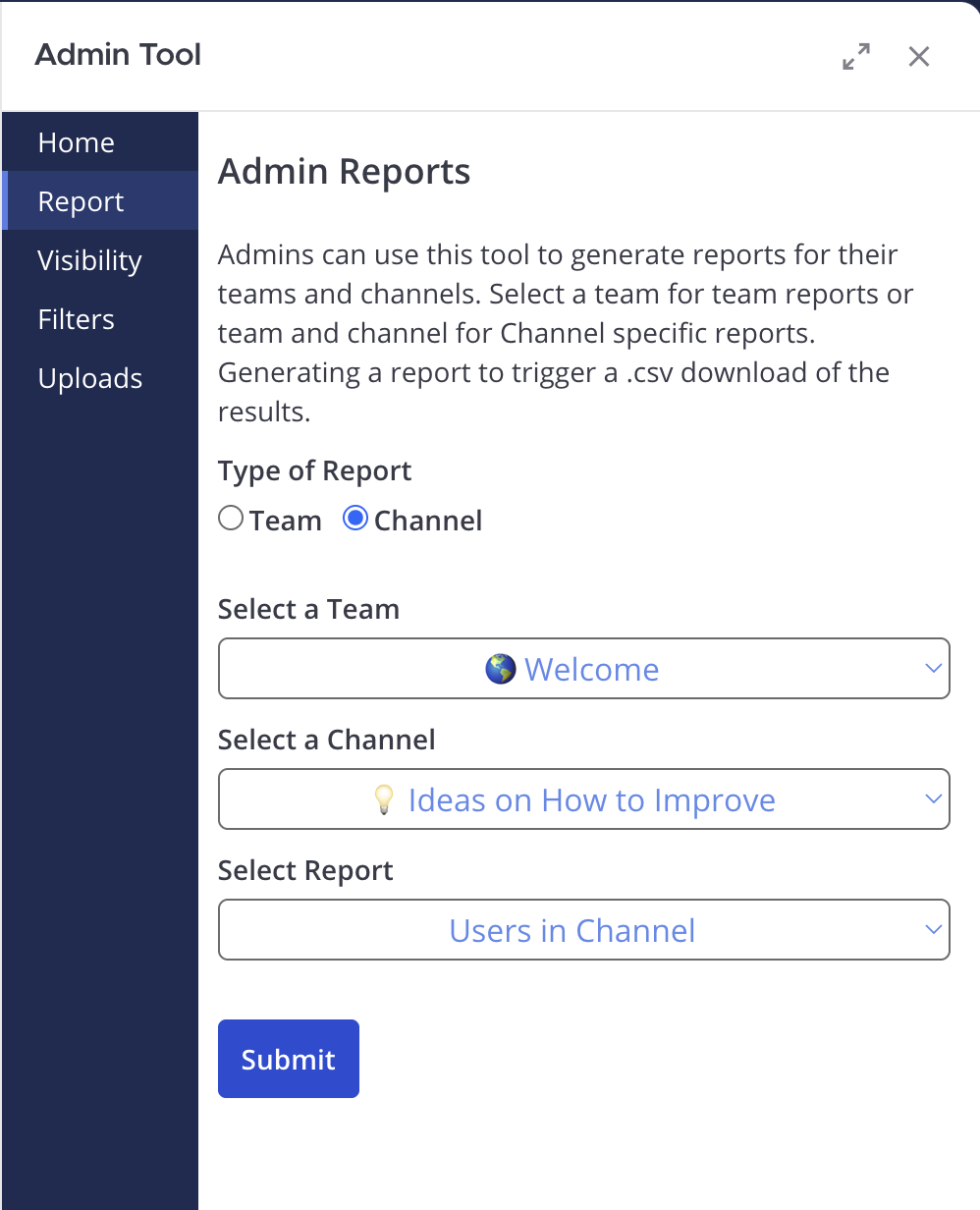
Visibility Tool
Toggle visibility on or off for each of your private teams. This determines if users will see them listed as options in the Team Access Request modal.
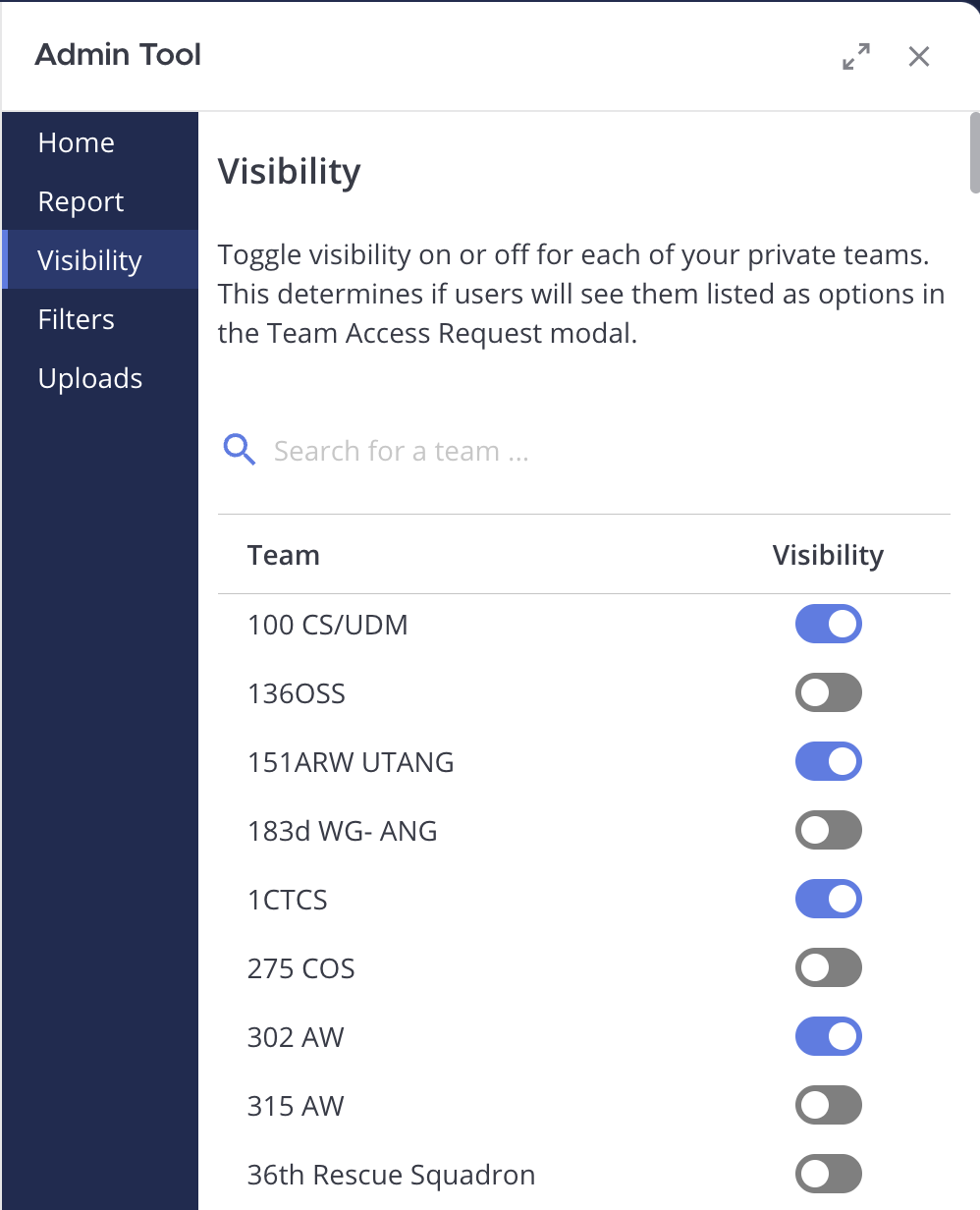
Filters Tool
The Message Filters Tool allows admins to specify trigger words within a channel that, when detected, will automatically delete their message and send an ephemeral message created by that admin. The 'New Filter' tab allows you create new message filters, and the 'Manage' tab allows you to manage and delete existing filters. Only system admins are allows to create 'Request Access' filters.
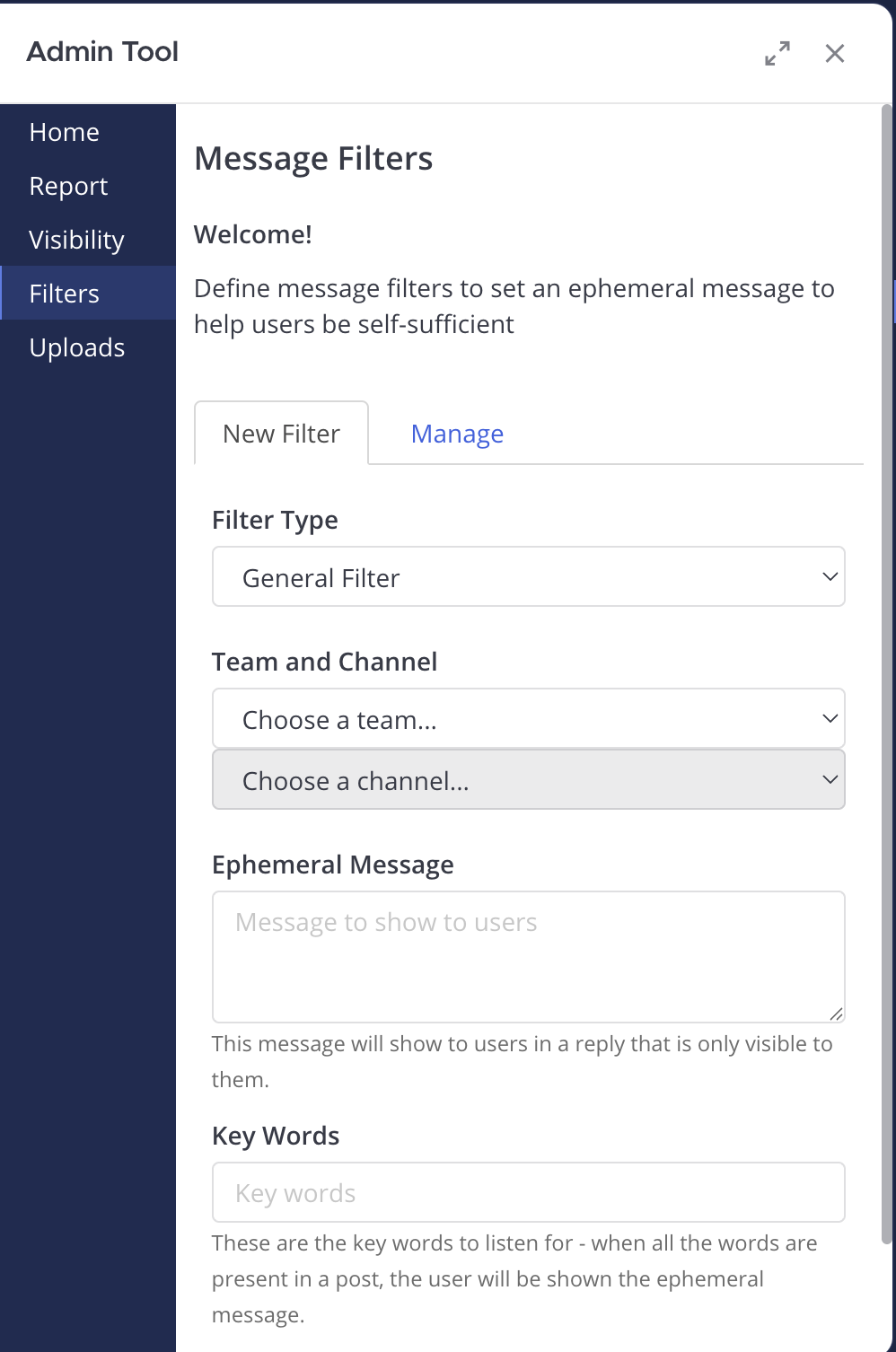
Uploads Tool
This tool allows system admins and team admins to disable file uploads to public channels. Click the team name you would like to manage the uploads for and use the toggles to enable/disable uploads for those channels.
Disabling Uploads to Default Channels
By clicking the 'Disable' button, you will be turning off uploads for all Town Square channels in the teams you are an admin of. If you are a system admin, this button will turn off uploads for all Town Square channels for teams that you are a member of.
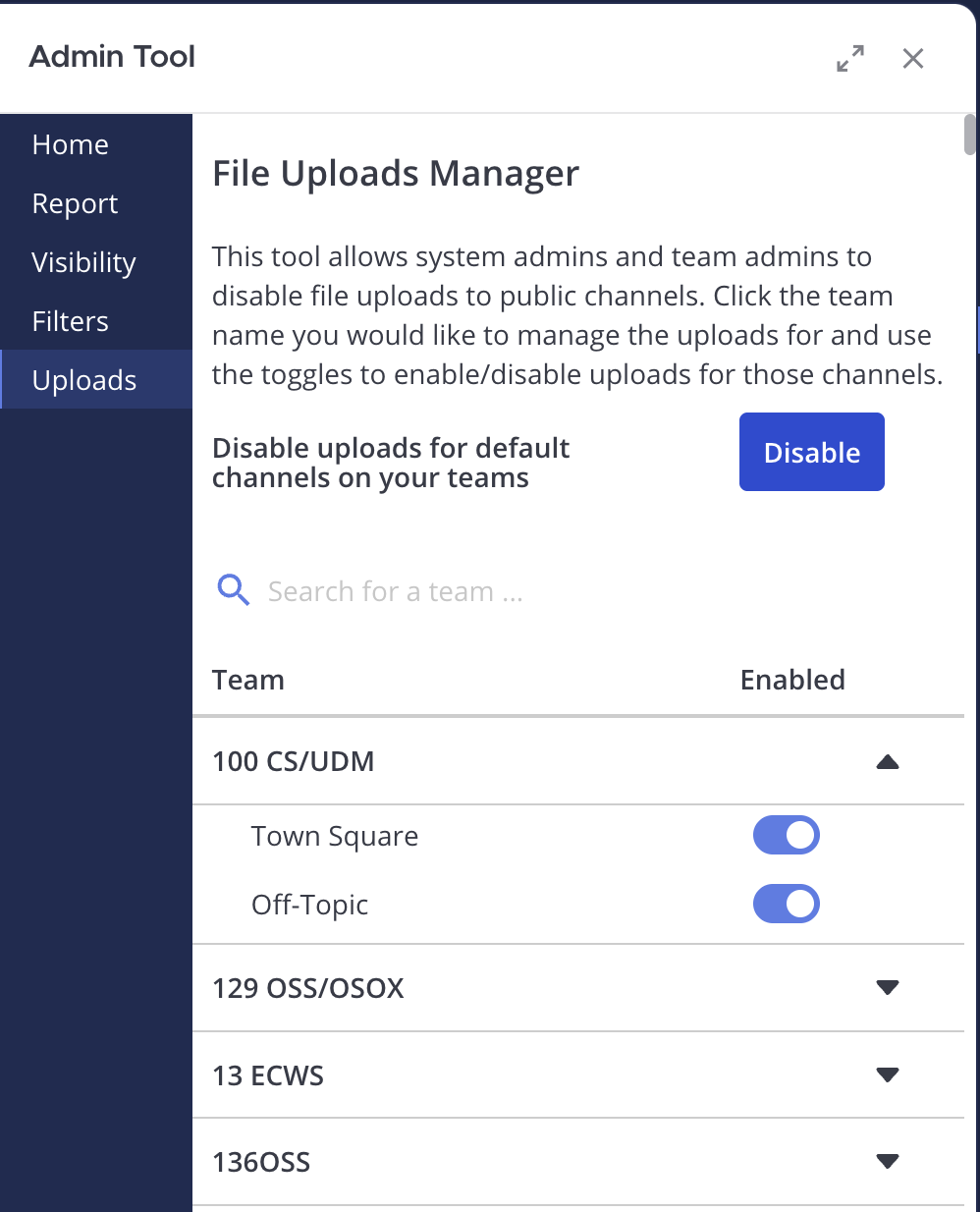
Admin Functionality for Request Access
When users request access to a team via the "Join a New Team" button or using the slash command "/requestaccess team [team-name]". Admins for that team will be sent a message in the Access Reqeusts - [team-name] channel with options to accept or deny that user.
Banning a User
Admins will now have the option to ban a user from requesting to join a team through that message. If a user is banned, they will no longer be able to submit access requests to that team. A direct message from the Admin Bot will be sent to that user that their access request was denied. 
Ban Tool Command List for manual banning/unbanning
help: (example:/admin banor/admin ban help) brings up this screen as well as gives examples to evoke each commandban: (use:/admin ban @username) Bans a user from joining current team you are in. Access requests will automatically be denied.remove ban: (use:/admin ban @username remove) Removes this user's ban from joining the current team.