Mattermost Jira Plugin Guide
Getting started
To get started with the Jira/Mattermost connector is easy. You'll first need to connect your Jira account with your Mattermost account so the system can perform actions such as searching, viewing and creating Jira issues on your behalf.
- From Mattermost, navigate into any channel, then type
/jira connect. - Follow the link that appears. This link brings you to your Jira server.
- Select "Allow".
You may notice that when you type / a menu pops up - these are called slash commands and bring the functionality of Jira (and other integrations) to your fingertips.
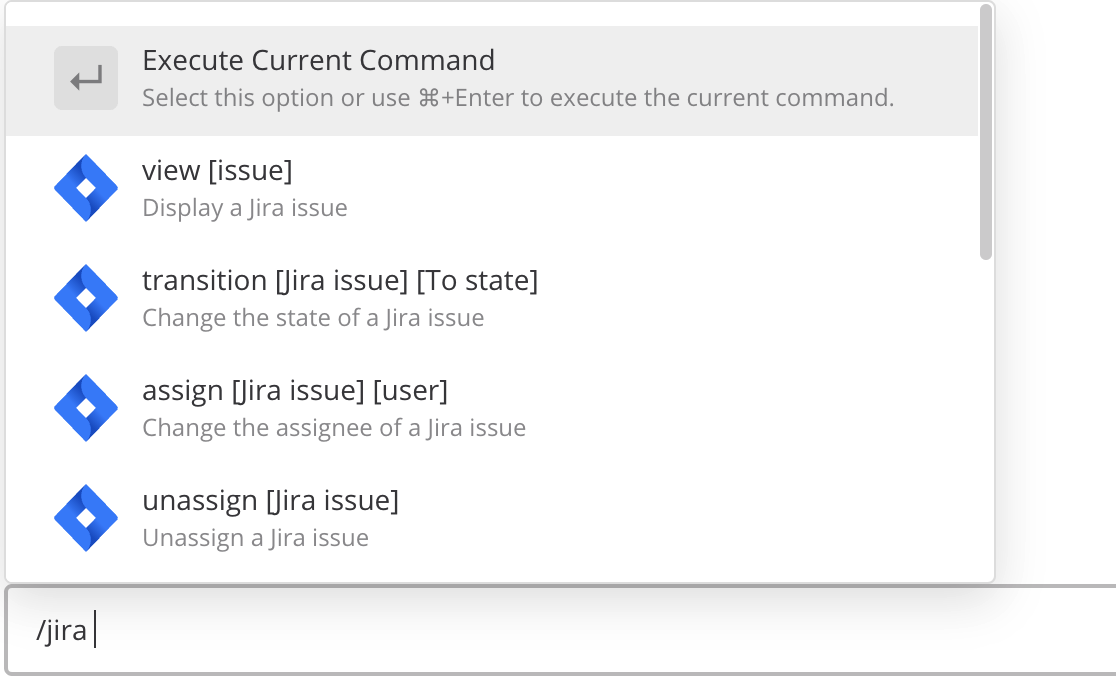
Mattermost Jira Plugin Demonstration
Use /jira commands
The available commands are listed below.
/jira help- Launch the Jira plugin command line help syntax/jira info- Display information about the current user and the Jira plugin/jira connect [jiraURL]- Connect your Mattermost account to your Jira account/jira disconnect [jiraURL]- Disconnect your Mattermost account from your Jira account/jira issue assign [issue-key] [assignee]- Change the assignee of a Jira issue/jira issue create [text]- Create a new Issue with 'text' inserted into the description field/jira issue transition [issue-key] [state]- Change the state of a Jira issue/jira issue unassign [issue-key]- Unassign the Jira issue/jira issue view [issue-key]- View the details of a specific Jira issue/jira instance settings- View your user settings/jira instance settings [setting] [value]- Update your user settings
Note: For the /jira instance settings command, [setting] can be notifications and [value] can be on or off
Authenticate with Jira
Use the /jira connect and /jira disconnect commands to manage the connection between your Mattermost account and Jira account.
Create a Jira issue
Use the /jira issue create command to create a Jira issue within Mattermost. A form will show that will allow you to fill out the issue. You can prepopulate the issue's summary using the command:
/jira issue create This is my issue's summary
Transition Jira issues
Transition issues without the need to switch to your Jira project. To transition an issue, use the /jira transition <issue-key> <state> command.
For instance, /jira transition EXT-20 done transitions the issue key EXT-20 to Done.
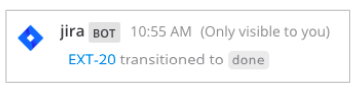
Note
- States and issue transitions are based on your Jira project workflow configuration. If an invalid state is entered, an ephemeral message is returned mentioning that the state couldn't be found.
- Partial matches work. For example, typing
/jira transition EXT-20 inwill transition toIn Progress. However, if there are states ofIn Review,In Progress, the plugin bot will ask you to be more specific and display the partial matches.
Assign Jira issues
Assign issues to other Jira users without the need to switch to your Jira project. To assign an issue, use the /jira assign command. For instance, /jira assign EXT-20 john transitions the issue key EXT-20 to John.
Note
Partial Matches work with Usernames and Firstname/Lastname.
We're here to answer questions
Connect With Us Here