Note
Due to network boundary limitations, Mattermost Calls does not function on NIPRNet. With additional IP whitelisting this may be possible on a per-customer basis.
Using Mattermost Calls
You can start or join a call, share your screen, chat, and multitask in Mattermost during a call.
Starting a Call
You must be a Mattermost member to use Mattermost calls.
Each call creates a thread where users can chat during the call. The chat is saved in Mattermost and remains accessible after the call is over.
Note
The limit is 200 users per call.
To start a call:
- Open the Mattermost interface and locate the user or channel you want to call.
- Select the user’s profile picture
- A popup box will appear. Select "Call" at the bottom right corner.
 You can also select "Start call" from the top right corner of the chat’s header.
You can also select "Start call" from the top right corner of the chat’s header.  During a call, you can switch to full screen mode by selecting the arrow button at the top right corner.
During a call, you can switch to full screen mode by selecting the arrow button at the top right corner. 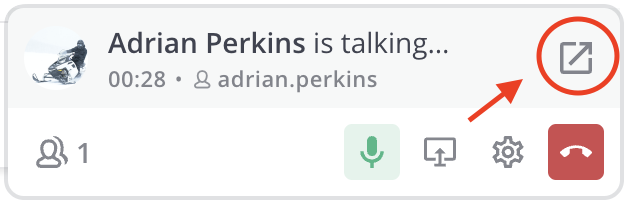
A full screen call window will appear. This call window includes all user controls:
- Mute
- Screen share
- Chat
- Reaction Emojis
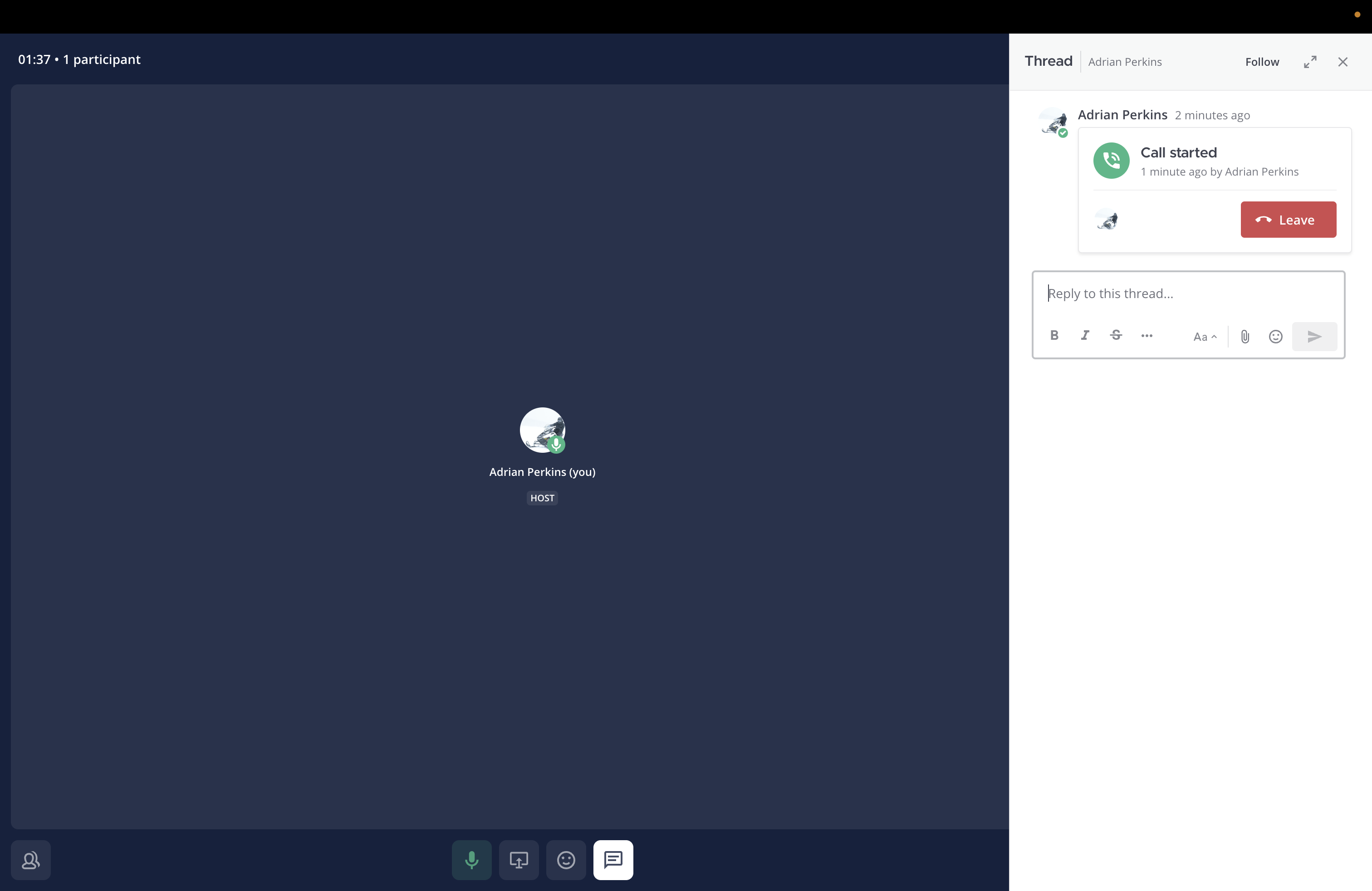
NOTE:
- When you start a call in a channel, you are muted by default. In a direct or group message you are unmuted by default.
- Alternatively, you can start a call using the
/call startslash command.
Join Call
Any active team member in a channel or message can join a call, whether it’s a public or private channel, or a group or direct message.
To join a call, select Join call in a channel, group message, or direct message.
NOTE: Users who are archived or not registered cannot join a call.
Mattermost Mobile
You can make and receive calls using the Mattermost mobile app.
To start a call:
- Navigate to the user or channel you wish to call
- Select the channel’s info menu (three dots) in the top right corner
- Select “Start Call”
To join a call:
- Navigate to the channel where the call originated
- Select “Join Call” inside of the channel
Managing Call Settings
During a call, you can adjust volume and microphone settings within the Mattermost interface.
To adjust these settings:
- Select the gear icon at the bottom right of the call widget
- Apply your changes as necessary
NOTE:
Participants in the call can also control their own audio and video settings.
Ending a Call
- To end a call, select the "End Call" button or hang up from the call interface.
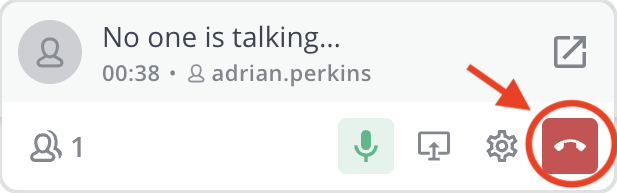
After the call ends, a message will appear in the chat thread displaying "Call ended".

As an alternative, use the /end slash command to end the call.
Host Controls
Channel administrators can enable or disable calls and share controls with call hosts.
To access host controls, use the call widget by selecting the More icon next to a participant’s name.
Call host controls include transferring host duties, removing call participants, stopping a screen share, and muting or unmuting participants.
Transfer host duties
To transfer host duties to another call participant, access the host controls and select "Make host". Once host duties are transferred, you cannot access host controls unless they are returned to you. System admins can change the host at any time.
Remove call participants
Participants are at the bottom left corner of the call widget.
To remove a participant from a call, use the host controls to select "Remove from call" and confirm by selecting "Yes, remove".
The participant will be notified of their removal by the host.
NOTE: Only channel administrators can add participants to a call.
Stop screen share
To stop a call participant's screen share, access the host controls and choose the "Stop screen share" option.
Additional Features and Commands
Call link
You can share a call link to use in a meeting request or share it with other people. The link is unique to each channel and contains the channel’s ID, so it does not change between calls. The call link is valid if the channel is active. When a channel is archived or deleted, the share link becomes invalid.
Use /call link to generate a shareable link.
Screen share
During a call, participants can share their screen unless it has been disabled by a system admin.
To share your screen:
- At the bottom of the call widget, select "Start presenting".
- Select the screen you want to share.
- To stop sharing, select the "Stop presenting" icon or the "Stop sharing" option.
Considerations
Call ringing
Call ringing is only available for private channels and Direct Messages. Call ringing is NOT available for open channels.
Record calls
The host of a call can record calls if enabled by the system administrator.
The default recording duration is 60 minutes, but it can be modified by the system administrator.
If you would like to see this feature implemented, submit a feature request to: https://jira.il2.dso.mil/servicedesk/customer/portal/285
Transcribe recorded calls
After recording a call, a transcription text file is generated and posted in the call thread. Transcribing calls requires the Call recording feature.
If you would like to see this feature implemented, submit a feature request to: https://jira.il2.dso.mil/servicedesk/customer/portal/285
Screen share
Mattermost is continuously working to improve call and screen share quality.
Call Recording
Call recording should be added as a feature.
Known Bugs
/experimentaldisplays an error message. “Command with a trigger of '/experimental' not found. Click here to send as a message.”/call statsdisplays an error message. “Error: Empty stats object”- When opening screen share, the widget displays an error message. “Screen recording access is not currently allowed or was cancelled.”
- During screen sharing, the screen might flash on and off repeatedly.
/enddisplays an error message. “Command with a trigger of '/end' not found. Click here to send as a message.”
Found a bug?
Report it here: https://jira.il2.dso.mil/servicedesk/customer/portal/285
Additional links
For more information regarding Mattermost Calls, visit https://docs.mattermost.com/collaborate/make-calls.html