Getting Started with Parabol
What is Parabol?
Parabol is an Agile meeting platform that helps you run your agile meetings with a suite of built in tools to make it easy to use.
It revolves around Organizations and Teams within that Organization. An Organization can be the company that employs you or the particular branch or part of the government (for example Platform One, Air Force or Army). The Team is the grouping of individuals you want to include in your agile development project. When you first log in, Parabol will create an Organization and Team from your email. It is recommended you change that to fit your needs after your SSO signin.
Once a team member has been onboarded, anyone can create a team under their profile.
Creating your Organization and Teams in Parabol
The first step to getting started with Parabol is creating an organization and team. IL2 or IL4 access is needed to complete these steps depending on where you are installing Parabol.
Note
It is important that ONE person (preferably the Team Lead) creates the team, then invites others to join. This will avoid extra unnecessary teams being created.
Note
On initial login, Parabol will automatically create a team and organization based on your email address. It is recommended that you create a new team and organization after your SSO login.
Follow the steps below to get your team started.
- Go to https://parabol.il2.dso.mil/ for IL2 or https://parabol.il4.dso.mil/ for IL4. The following screen will appear:
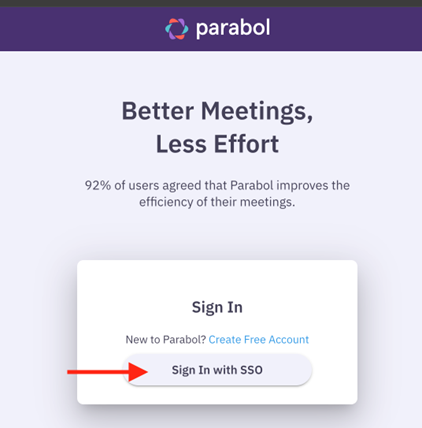
- Select “Sign In with SSO.” If you have a Common Access Card (CAC), skip ahead to step 4. If you do not have a CAC, continue to step 3.
- If you do not have a CAC, the following screen will appear. Enter your username and password and then select MFA Login. Continue on to Step 5.
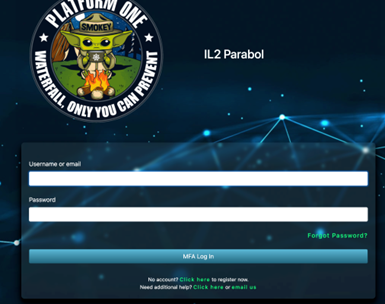
- If you have a CAC, the following screen will appear. Select Continue.
Note
If you are not logged in with your CAC, a popup appears with the certificates available. Select your Certificate, then click OK. If prompted, enter your pin.
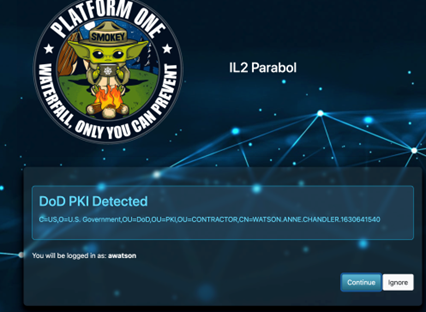
- The Platform One IL2/IL4 Parabol page will appear. Scroll to the very bottom of the page, select Accept.
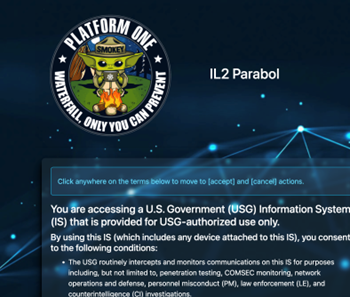
- A window will appear prompting the creation of a new team. Select “a new organization,” then enter the name of your organization in the field.
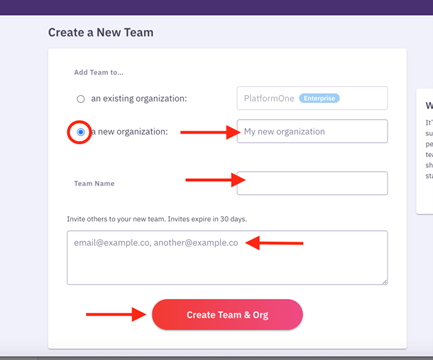
- In the Team Name field, enter the name of your new team. This name will be visible to everyone.
- Select “Create Team & Org.”
- Under "Invite others to your new team," enter the emails of the new team members. It is recommended however, that you create a new Organization and Team after your SSO login.
Note
To add Team Members at a later time, copy the link from the bottom right side of the page then, forward that link to any additional team members. They will be added to the team upon clicking in the link.
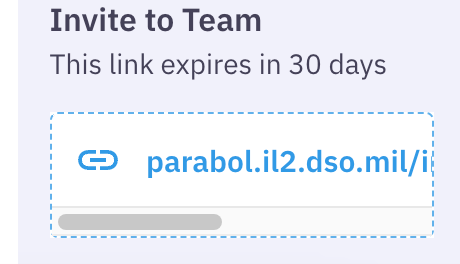
How to Invite Someone to a Parabol Team
There are two ways to add team members to your team.
Copy an invite Link
You can add members to a team by simply selecting the “Invite to Team” link at bottom right corner of the page. The invite link will be copied so it can easily be extended to the prospective team members. Anyone who accepts the link will be added to the team. The creator of the team is both the Team Lead and the "Admin" of that team. That person can assign another admin if needed.
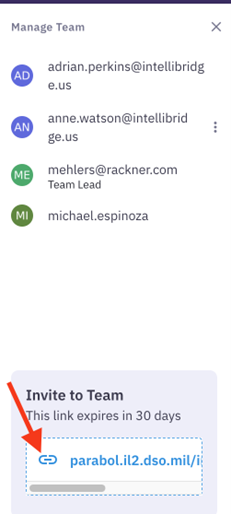
Invite Button
You can also add team members by selecting “Invite” in the upper right corner of the page.
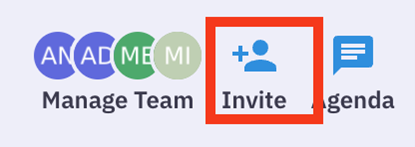
The following window will appear. Enter the email address's of the team members you want to invite or copy the invite link to forward to the prospective team members.
Note
If you want to cancel this window, click outside of the box and it will close.
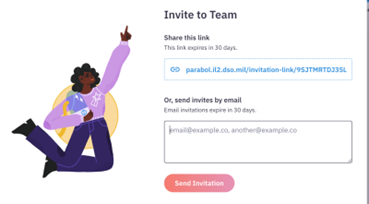
Managing your Parabol Teams and Users
There will be times when you need to manage the users on the team, create new teams and change the status of those team members. These steps are outlined below.
Add a Team
Follow the steps below to add a team to your organization.
- From the left side menu ribbon, select "+Add a team" from the bottom of the menu.
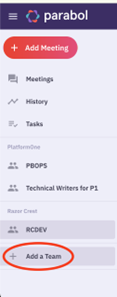
- The following window appears. Select “an existing organization.”
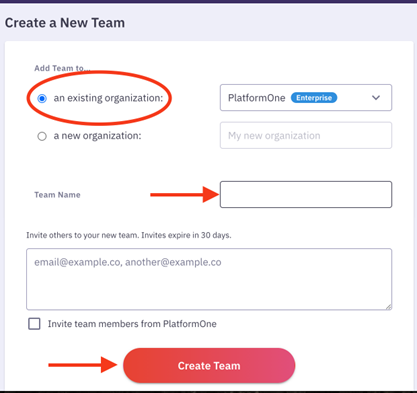
- Select your existing organization from the list.
- In the "Team Name" field, enter the new team name.
- In the “Invite others to your new team" field, enter the team member emails to invite them.
Note
Team members can be added later by emailing an invitation link from the lower right side of the page too.
- Select "Create Team."
- Go to "Manage Teams Roles and Members."
Delete a Team
There may be times when you create a team under a wrong organization or by accident and need to remove it. Follow the steps below to delete a team.
- From the main Parabol page, select the team you want to remove.
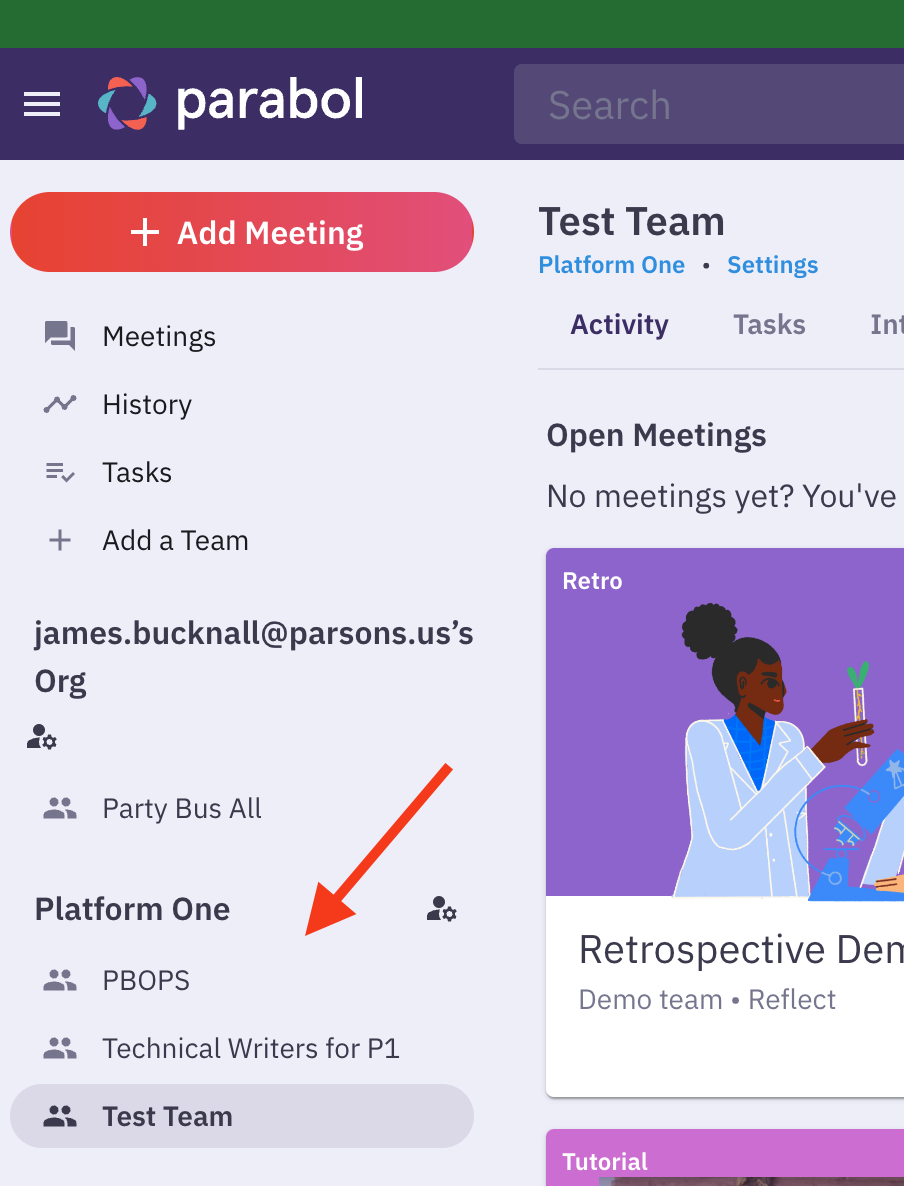
- Under the Team name, select "Settings." The following window appears.
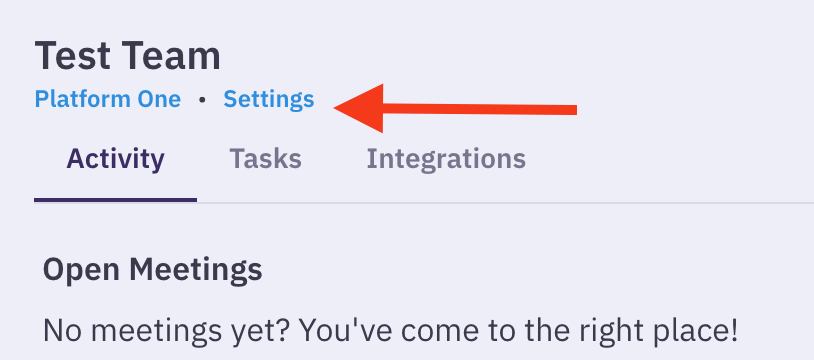
- Select "Delete Team."
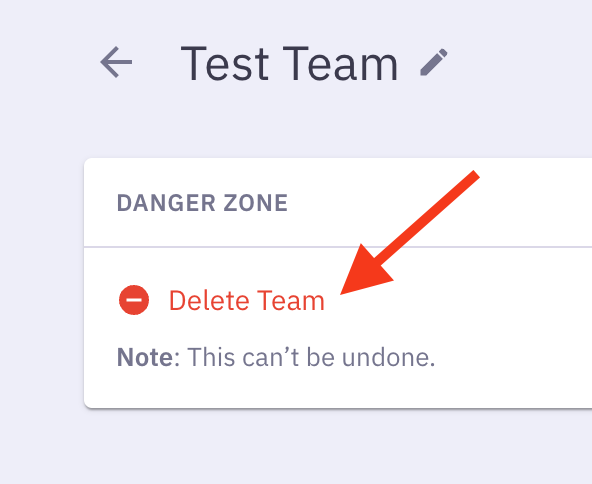
- The following window appears. Type in the name of the team, then select "I understand the consequences, delete this team."
WARNING
This can not be undone so please make sure you have the correct team selected.
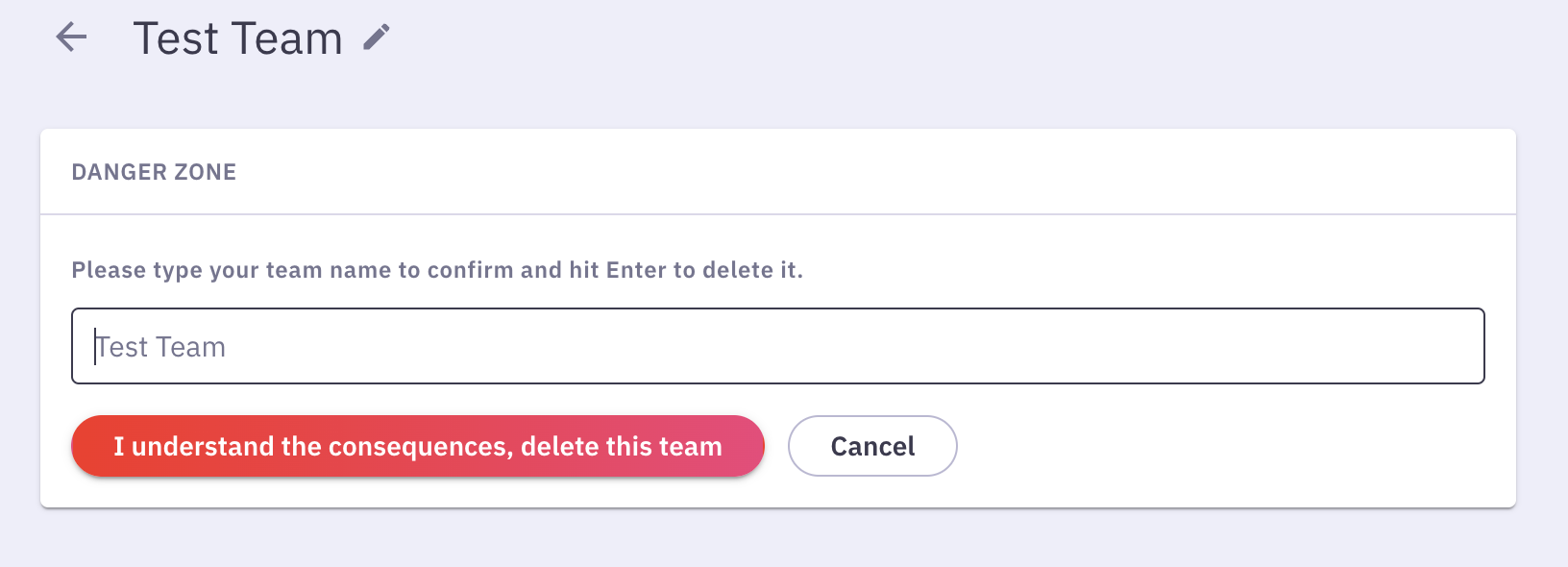
- The team has been deleted.
Assign a Team Lead
Here you will learn how to promote or change a team lead or remove a team member from the team.
Note
You must have an administrative role to complete this task.
Follow the steps below to learn how to manage your teams and their individual members.
- In the upper right corner of your Parabol screen, select your avatar or your initials.
- From the drop-down menu, select "Organizations."
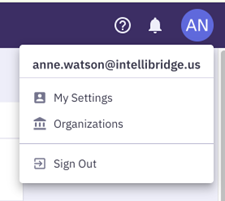
- Select your organization from the list.
- From the left sidebar, select "Teams." This will show you the list of all the teams in your organization.
- Select the desired team from the list.
- From the list of team members, select the three dots to the right of the team member you want to “promote to team lead” or “remove from the team.”
Note
Notifications will be sent to team members being removed from a team. If a member is being promoted they will not get a notification.
- Go to "Manage Team Roles" to assign roles to each member of your team.
Manage Team Members' Roles
There will be times when you need to change the team members' roles whether it be promoting, demoting, assigning or deleting.
Note
You must have Admin role or team lead role to perform this task.
The types of team member roles are listed in the following:
- Admin: This role can do everything below including adding and removing team roles, managing invoices and payment information. The Admin role is reserved for the PBOPS Engineers.
- Billing Leader: Not used in DOD environment.
- Team Lead: Each team has a Team Lead that can add and remove members from their team. In addition, they can can change the team name, promote team members for that team and delete the team.
- User: Can participate in the teams where they received an invite. Can participate in meetings on their team and access that team's data.
To Change/assign these roles, follow the steps below.
- From your Team page, select "Members" from the left side menu bar.
- Next to each team member is a bubble with their role. To change this role, select the three dots to the right of the member's name.
- Select the new role.
How to Invite a new Team member
There are two ways to add team members to your team.
Copy an invite Link
You can add members to a team by selecting the "Invite to Team” link at bottom right corner of the page. The invite link will be copied so it can easily be extended to the prospective team members. Anyone who accepts the link will be added to the team.
Invite Button
You can also add team members by selecting “Invite” in the upper right corner of the page.

The following window will appear. Enter the email address's of the team members you want to invite or copy the invite link to forward to the prospective team members.
Note
If you want to cancel this window, click outside of the box and it will close.